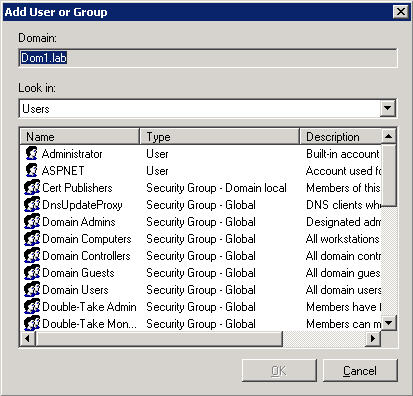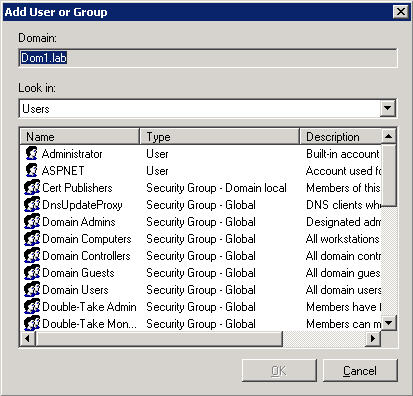Open topic with navigation
Working with users and user groups
Defining users and user groups provides a means to incorporate Active Directory users or security/distribution groups to be used with Flex Clients. By defining a user or user group, you can map a boot volume to a user or user group instead of a physical computer (MAC address). The boot volume will follow the user or user group across different machines.
You can define users or groups in the Double-Take Flex Management Console or, for large-scale deployments, you can use the Windows Management Instrumentation (WMI) interface to add users and user groups by script.
Process for setting up users and user groups
The following tasks are required to set up users and user groups:
- Verify that the user or user group that you want to add to the Double-Take Flex Management Console exists in Active Directory. If not, you must create it in Active Directory first.
- Add the user or user group to the Double-Take Flex Management Console.
- For all Flex Clients that the user or user group will use, select the Flex Client property that requires Active Directory authentication. On the Advanced tab, select the Require user login and use the login user's boot settings checkbox. See the topic Specifying Flex Client properties.
- Assign a target to the user or user group.
- For all Flex Clients that the user or user group will use, run the Client Deployment Tool migration tool.
- Prepare a master image that has been set to Exclusive mode for iSCSI boot from one of the machines.
- Change the master image to shared-persistent mode.
- Migrate the master image to a second machine.
- Verify that the master image can be booted from both the second as well as the first machine.
- If verification is successful, commit the cache storing the migration changes to the master image.
- If verification is unsuccessful, discard the cache storing the migration changes.
- After committing the cache, verify that the master image can be booted from both the second and first machines for a second time. If verification is successful, the master image is ready for migration to a third machine.
- Repeat the above mentioned process in a similar manner to migrate the master image to as many machines as needed.
- At the end of the migration process, set the master image back to exclusive mode.
- iSCSI-boot the master image from one of the machines for which the image has been migrated.
- Add the master image to an Active Directory domain.
- Set the master image to a share mode to be used as a device-based and/or user-based boot volume.
- (optional) Specify user or user group properties. The only property to specify is whether you want to use a data path.
Adding users or user groups
To add a user or user group, perform the following steps:
- On the Double-Take Flex Management Server, click Start, Programs, Double-Take, Flex Management Server, Flex Management Console.
- In the left pane of the Double-Take Flex Management Console, right-click Users and Groups and select Add User or Group.
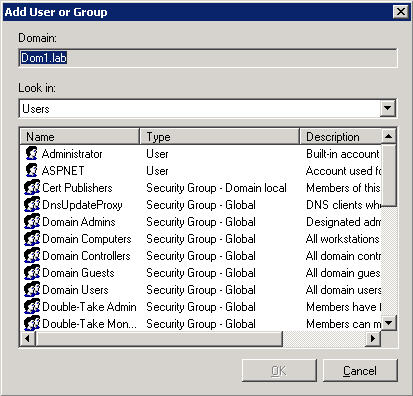
- In the Add User or Group dialog box, select the Active Directory user or security/distribution group that you want to add and click OK.
The user or user group is displayed in the Double-Take Flex Management Console. You may optionally specify user or user group properties.