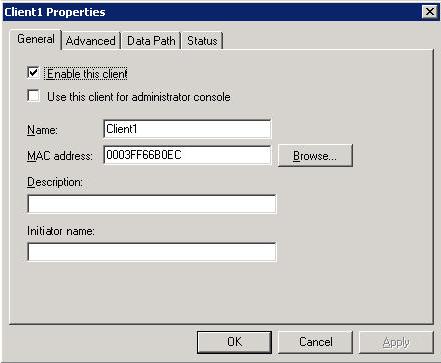
To specify properties for a client configuration, perform the following steps:
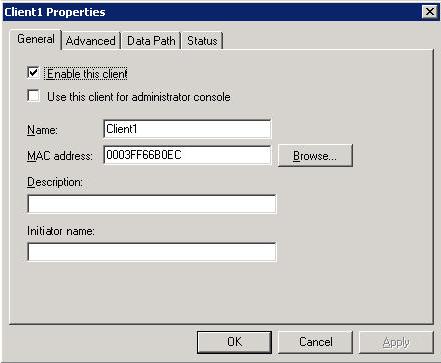
|
Property |
Description |
|---|---|
|
Enable this client |
Select this checkbox to enable the client. If the client is in a group (see Working with Flex Client groups) then this checkbox must be selected for both the client and the group to be enabled. |
|
Use this client for administrator console |
If you are using the Double-Take Flex Storage Server shared non-persistent mode or WRITE redirection to local cache options with the discard_hdd_cache option set to Yes, and want to use this client to update the master image with updates that require system reboot (like Windows service pack update), select this checkbox. If this option is not selected, the reboot will cause the write cache on the Double-Take Flex Storage Server or on the local HDD to be discarded and you won't be able to do the update without changing the target's share settings. |
|
Name |
Specify a descriptive name for the Flex Client. This name is displayed in the left pane of the Double-Take Flex Management Console. Valid values: Maximum of 15 alphanumeric characters including hyphens; no special characters. |
|
MAC address |
Specify the MAC address of the Double-Take Flex Client. Do not include hyphens. The MAC address is a 12-digit hexadecimal identifier that is unique to every network adapter or NIC. You can use the following methods to find the MAC address:
|
|
Description |
(optional) Specify a description for the Double-Take Flex Client configuration. |
| Initiator name |
Specify the iSCSI initiator node name that will be passed to the Double-Take Flex Client. The initiator name is used in the following order.
|
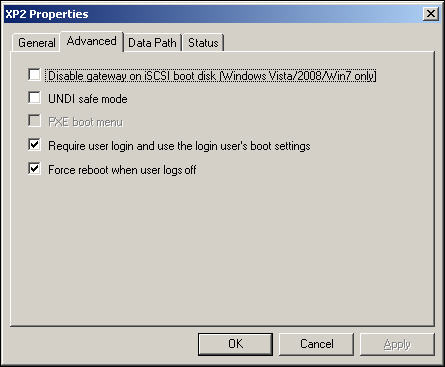
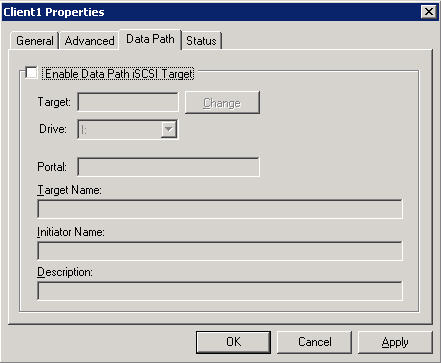
|
Property |
Description |
|---|---|
|
Enable Data Path iSCSI Target |
Select this checkbox to store data on a separate target. |
|
Target |
Click Change to select a target for the data. Do not select a target that is being used as a boot volume. You must also be aware if the target that you select has already been selected as the data path target for a different client. |
|
Drive |
Select the drive letter that you want to represent the data path target on the client. Whenever the client boots, user data will be accessible from and saved to this drive. |
|
Portal |
These fields are automatically populated when a target is selected. |
| Target Name | |
| Initiator Name | |
| Description |
|
Note: |
The Status tab on the Double-Take Flex Client Properties dialog box displays status information only. There are no properties to specify on the Status tab. |