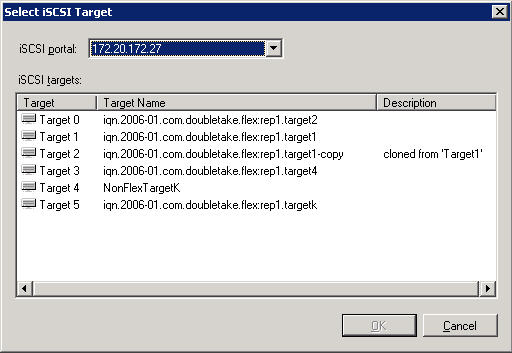
You can assign targets to the following objects:
|
Note: |
There are multiple ways to associate a target with an object. The quickest way to associate a target with an object is to use the drag-and-drop functionality in the Double-Take Flex Management Console. By using the mouse to drag and drop the target onto the object, the object is immediately associated with and boots from the target boot image. |
To associate a target with a Flex Client or Flex Client group, perform the following steps:
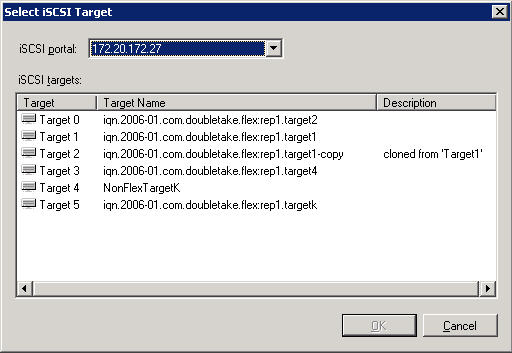
You can select multiple targets by pressing the <CTRL> key while clicking on the desired target configurations.
The target is now associated with the Flex Client or Flex Client group. If multiple targets are associated, failover mode is selected by default. If the first iSCSI target is not available, the Flex Client or Flex Client group attempts to connect to and boot from each subsequent target until successful. To manage the order of the targets, see Reordering multiple targets.
|
Note: |
You can also associate a target with a Flex Client or Flex Client group from the target object. If you want to use this method to associate a target with a Flex Client group, you need to change the view to the group assignment view by clicking View Group Assignment in the Actions pane. |
To associate a target with a user or user group, perform the following steps:
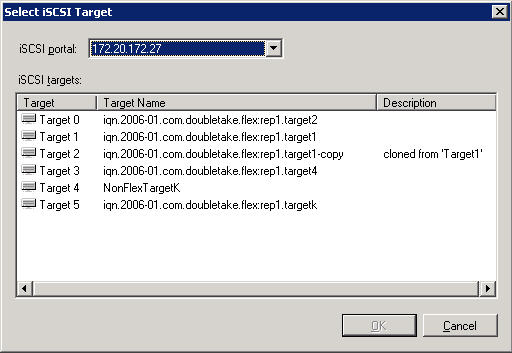
You can select multiple targets by pressing the <CTRL> key while clicking on the desired target configurations.
The target is now associated with the user or user group. If multiple targets are associated, failover mode is selected by default. If the first iSCSI target is not available, the user or user group attempts to connect to and boot from each subsequent target until successful. To manage the order of the targets, see Reordering multiple targets.