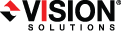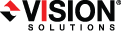Open topic with navigation
Licensing the Double-Take virtual recovery appliance
- After the virtual recovery appliance and console installations are complete, open the console by selecting Double-Take, Double-Take Console from Programs, All Programs, or Apps, depending on your Windows operating system.
- Click Manage Servers in the toolbar.
- Click Add Servers in the toolbar, and specify the following fields on the Manual Entry tab of the Add Servers page.
- Server—Specify the IP address of your appliance. You can also use the name of the appliance, if the Double-Take Console machine can resolve the appliance's IP address.
- User name—Specify the root user.
- Password—Specify the password associated with the root user.
- Click Add to add the appliance to the server list and then click OK.
- Highlight your appliance on the Manage Servers page and click View Server Details from the toolbar. Under Tasks, select Edit server properties.
- In the box under Add activation codes and activation keys, enter your activation code and click Add.
- Click OK to return to the Manage Servers page.
Once your appliance is licensed, you will need to install Double-Take on your source servers. You can use the .rpm files located in the service/uvra/installers/linux/ directory on your appliance or the files from the DVD or web download. See Installing Double-Take Availability on Linux for installation instructions.
After Double-Take is installed on your source servers, you can add your appliance and source servers to your console. See Adding servers.
Once your servers are in your console, you can create your full server to ESX appliance job. See Creating a full server to ESX appliance job.
 Related Topics
Related Topics