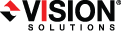
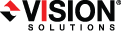
|
Use these instructions to create a full server to ESX appliance job.
Click Get Started from the toolbar.
Select Double-Take Availability and click Next.
Select Protect a Linux server with a Linux Virtual Recovery Appliance and click Next.
Choose your Double-Take virtual recovery appliance and the target ESX server that is hosting the appliance.
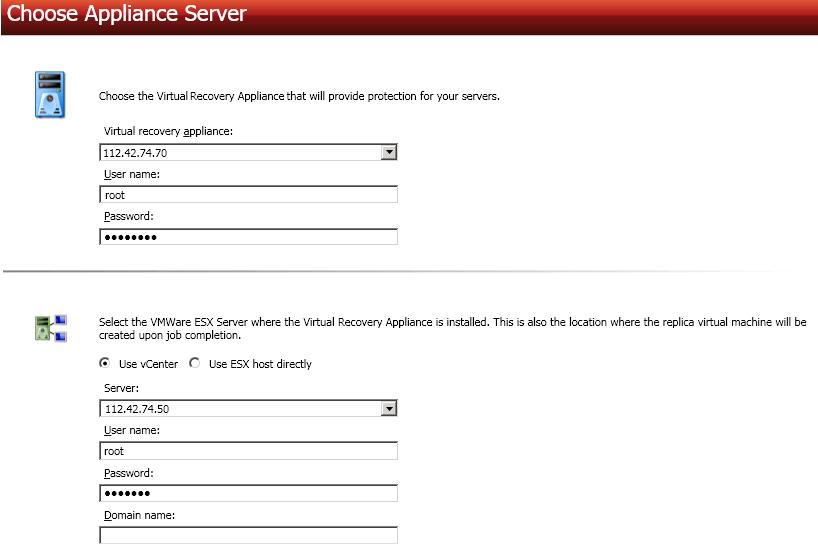
Choose your source server. This is the Linux server that you want to protect.
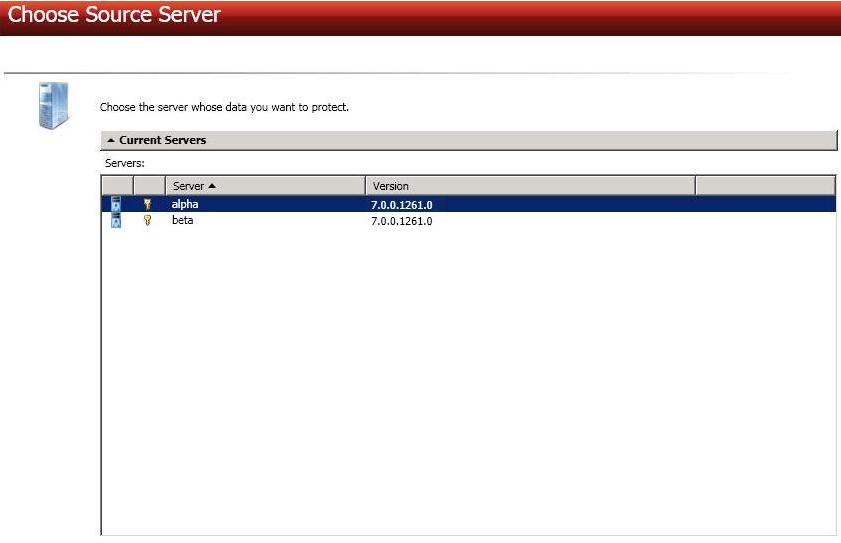
For the server that you are protecting, choose the volumes that you want to protect.
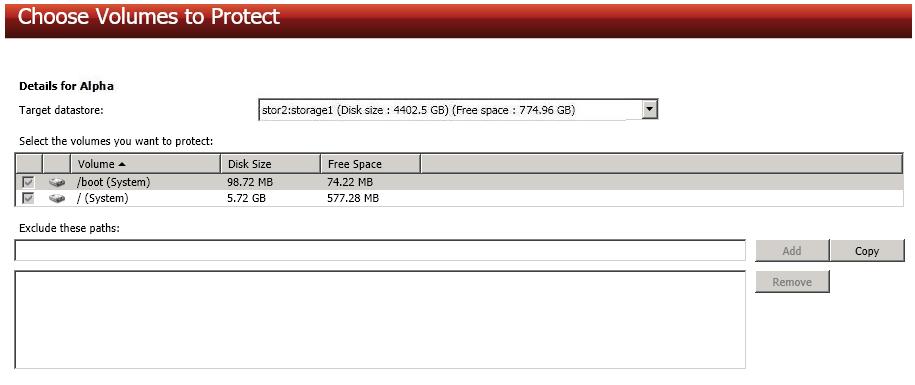
Select the volumes you want to protect—By default, the system and boot volumes will be selected for protection. You will be unable to deselect these volumes. Select any other volumes on the source that you want to protect.
The swap partition is excluded by default and you cannot select it, however, it will be created on the replica.
You have many options available for your full server to ESX appliance job. Configure those options that are applicable to your environment.
Click a link below to see the options available for that section of the Set Options page.
Double-Take validates that your source and target are compatible. The Summary page displays your options and validation items.
Errors are designated by a white X inside a red circle. Warnings are designated by a black exclamation point (!) inside a yellow triangle. A successful validation is designated by a white checkmark inside a green circle. You can sort the list by the icon to see errors, warnings, or successful validations together. Click on any of the validation items to see details. You must correct any errors before you can enable protection. Depending on the error, you may be able to click Fix or Fix All and let Double-Take correct the problem for you. For those errors that Double-Take cannot correct automatically, you will need to modify the source or target to correct the error, or you can select a different target. You must revalidate the selected servers, by clicking Recheck, until the validation check passes without errors.
Before a job is created, the results of the validation checks are logged to the Double-Take Management Service log on the target.
Once your servers have passed validation and you are ready to establish protection, click Finish, and you will automatically be taken to the Manage Jobs page.