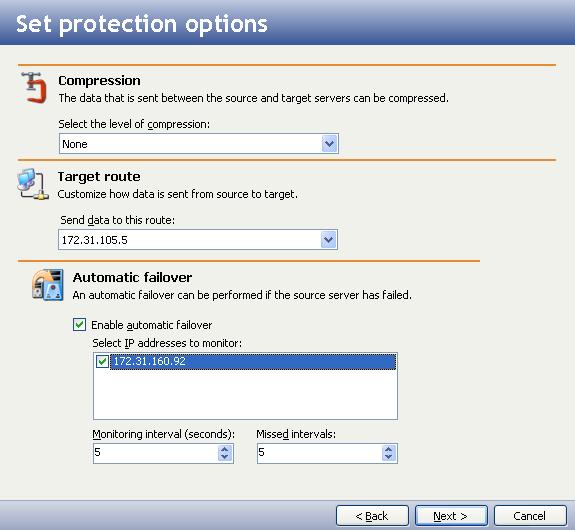
If you have not done so already, launch the Double-Take Availability Virtual Recovery Assistant console.
Select the options you want to use during protection.
|
|
|
Note: |
If your host is on multiple networks and has multiple addresses associated with those networks, you can choose to use an IP address other than the one you entered for the target in Select a target server. |
|
Note: |
If automatic failover is enabled and a failover condition is met before the initial mirror has completed, Virtual Recovery Assistant will attempt to failover to the target virtual machine. To prevent potential issues, all protection jobs should be configured to use manual failover until the initial mirror is complete. |
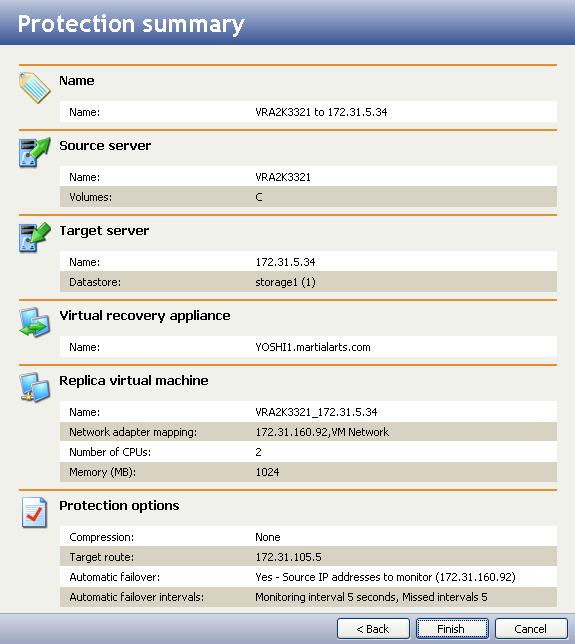
|
When you click Finish, a message box will appear identifying the status of the protection check.
Next step: Monitor protection