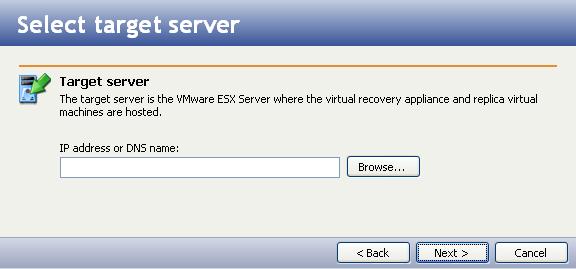
If you have not done so already, launch the Double-Take Availability Virtual Recovery Assistant console.
Select the target VMware ESX server where the virtual recovery appliance and replica virtual machines will be hosted.
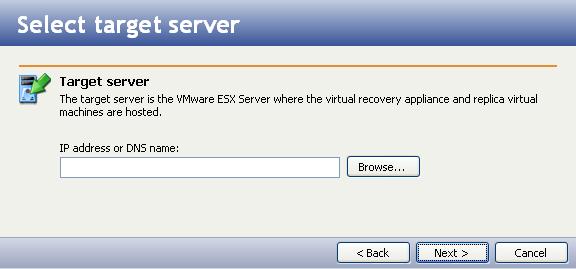
|
Enter the following information for the target server:
|
Note: |
If you did not specify a VirtualCenter server, the Browse button will not be available. You will be prompted to add a username and password for the target server. |
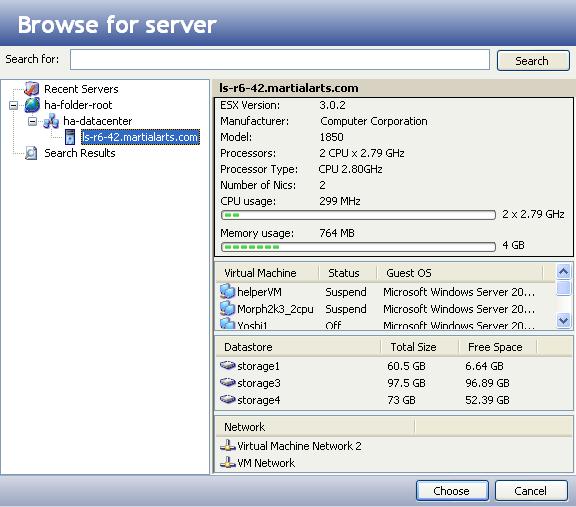
|
Next step: Select the target datastore