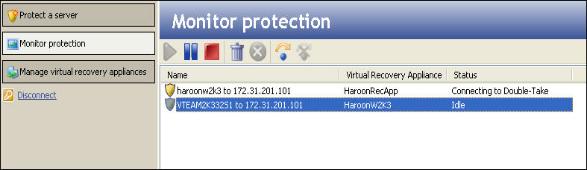
If you have not done so already, launch the Double-Take Availability Virtual Recovery Assistant console.
After you have finished setting up the protection, the Monitor Protection pane will appear. From this window, you can view the status of machine protection jobs.
You can also open this pane by clicking the Monitor protection button on the left pane.
|
|
Select a protection job, then choose one of the following actions:
|
Toolbar button |
Function |
|---|---|
|
|
Start protection—Starts synchronization for the selected protection job. When you start protection, the Status column will display the protection progress. |
|
|
Pause protection—Temporarily pause synchronization for the selected protection job. |
|
|
Stop protection—Stop the selected protection job. |
|
|
Delete protection—Remove the selected protection job. When you click this button, you will have to confirm whether to “Keep and register the associated replica virtual machine” or to “Delete the associated replica virtual machine”. Select one of these options, then click Yes to proceed with deleting the protection, or click No to cancel. |
|
|
View last error—View the last error associated with the selected protection job. |

|
Failover—Transfer ownership from the source to the target virtual machine in the selected protection job. For more information, see Failover. |

|
Undo failover—Select a protection that has already failed over, then click the Undo Failover button to undo the failover of the selected protection. Undoing failover will lose any changes to data on the replica virtual machine.For more information, see Undo failover. |
Next step: Failover