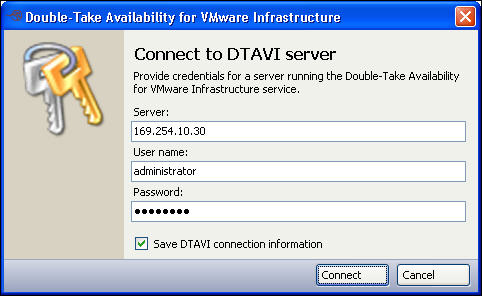
You will need to enter valid credentials for the DTAVI server. The DTAVI server is where replication and licensing management takes place. The account you specify must have permission to read and write files to that server. This account must be a member of the local admin group.
If you have not done so already, launch the Double-Take Availability for VMware Infrastructure console.
The first time you launch Double-Take Availability for VMware Infrastructure, the Connect to DTAVI Server dialog box will appear.
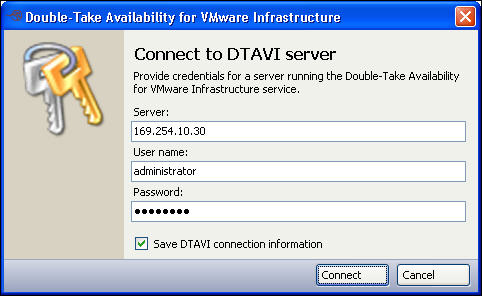
|
This dialog box will also appear if there are no previously-saved credentials, if the previously-saved credentials are refused by the server, or if you have intentionally disconnected from the server.
Enter the following information in the appropriate fields:
|
Note: |
If you have changed the default port (6331) used by the DTAVI server, specify the port as well. Enter the IP address and port in the Server field, using one of the following formats:
|
Double-Take Availability for VMware Infrastructure will verify the credentials that you have entered for the DTAVI server. If any of the information entered is invalid or if the server refuses a connection, a warning message will appear.
| Note: | When logging into the Double-Take Availability for VMware Infrastructureservice from the console, you must use an account within the admin group from the Double-Take Availability for VMware Infrastructure service machine. |
Next step: Protecting a virtual machine