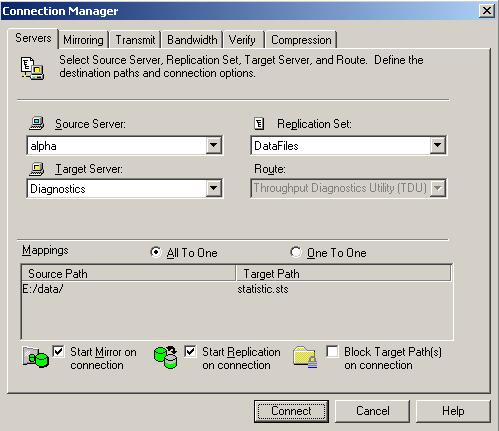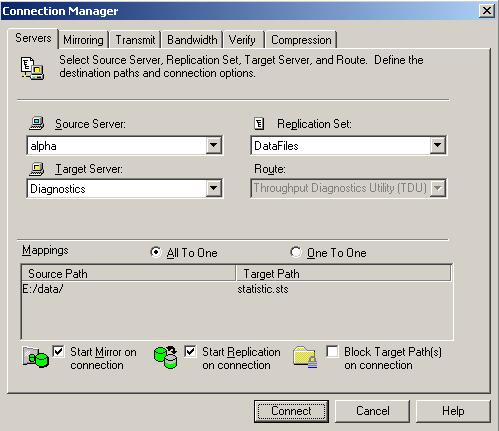Open topic with navigation
Simulating a connection
Double-Take Availability offers a simple way for you to simulate a connection in order to generate statistics that can be used to approximate the time and amount of bandwidth that the connection will use when actively established. This connection uses the TDU (Throughput Diagnostics Utility), which is a built-in null (non-existent) target to simulate a real connection. No data is actually transmitted across the network. Since there is no true connection, this connection type helps you plan for a disaster recovery solution.
Before and after simulating your connection, you should gather network and system information specific to Double-Take Availability operations. Use the DTInfo utility to automatically collect this data. It gathers Double-Take Availability log files; Double-Take Availability and system settings; network configuration information such as IP, WINS and DNS addresses; and other data which may be necessary in evaluating Double-Take Availability performance. The DTInfo utility can be found on the product CD, in the Double-Take Availability installation directory, or on the Double-Take Software support web site.
- From the source where you will be running the TDU, run DTInfo.exe. It may take several minutes for DTInfo to finish processing. After DTInfo processing is complete, a \support subdirectory will automatically be created in the Double-Take Availability installation directory. A .zip file will contain the information gathered. The file name is based on the machine name. To distinguish this file from the next time you run DTInfo, append a unique identifier, perhaps the date and time, to the end of the file name.
- Make sure you have created a replication set that contains the data you want to protect.
- From the Replication Console, open the Connection Manager to establish the connection.
- Highlight the replication set and select Tools, Connection Manager.
- Right-click on the replication set and select Connection Manager.
- The Connection Manager opens to the Servers tab. Depending on how you opened the Connection Manager, some entries on the Servers tab will be completed already. For example, if you accessed the Connection Manager by right-clicking on a replication set, the name of the replication set will be displayed in the Connection Manager. Verify or complete the fields on the Servers tab.
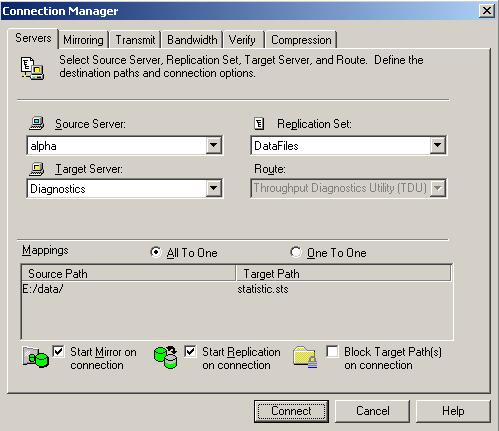
- Source Server—Specify the source server that contains the replication set that is going to be simulated to the TDU.
- Replication Set—At least one replication set must exist on the source before establishing a connection. Specify the replication set that will be connected to the TDU.
- Target Server—Select the Diagnostics target.
- Route—After selecting the Diagnostics target, the Route will automatically be populated with Throughput Diagnostics Utility (TDU).
- Mappings—Mappings are not required when simulating a connection because no data is actually transmitted to the target.
- Start Mirror on Connection—Make sure this option is selected so that your simulation will be realistic.
- Start Replication on Connection—Make sure this option is selected so that your simulation will be realistic.
- Block Target Path(s) on Connection—This option is not needed when simulating a connection because no data is actually transmitted to the target.
- Click Connect to establish the connection. The simulation data will be logged to the Double-Take Availability statistics file.
- Repeat step 1 to run the diagnostics utility after the simulation is complete.
 Related Topics
Related Topics