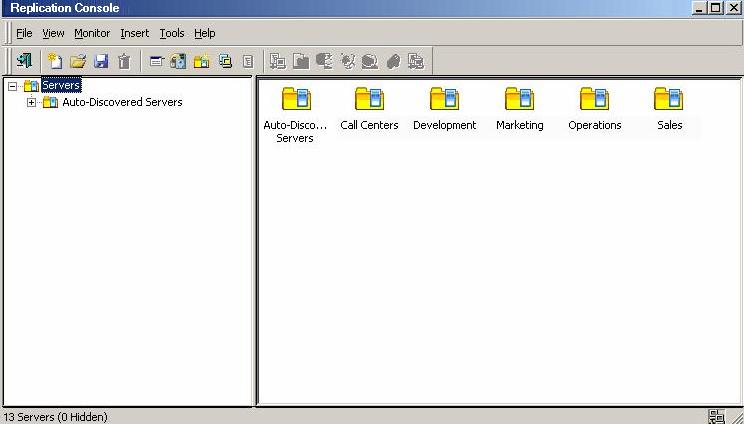
To open the Replication Console, click Get Started in the Double-Take Console toolbar. Select Protect workloads with high availability and then select Protect files and folders with failover capability. This will open the Replication Console.
From the Replication Console, you can manage, monitor, and control your data workload connections. The Replication Console is a two pane view. The views in the panes change depending on what is highlighted. For example, when the root of the tree in the left pane is selected, all of the machines in your environment running Double-Take Availability are displayed in the right pane. If you expand the tree in the left pane and select a server, any connections for that server are displayed in the right pane.
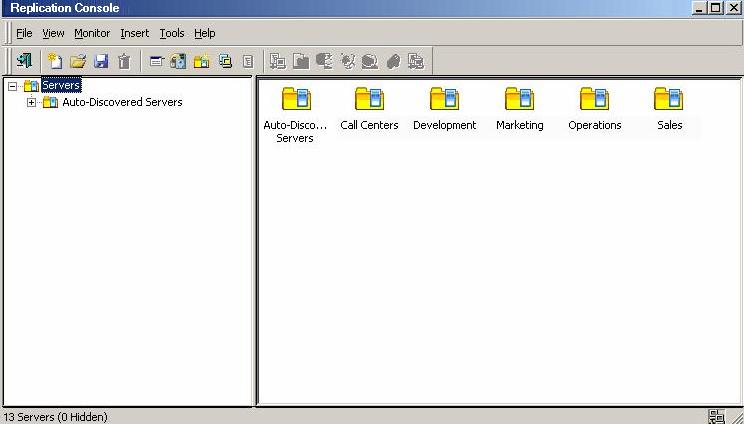
| Note: |
You may not have access to some of the components or see certain display options if you are using a newer version of the Replication Console to control an older version of your source or target. If you are logged in locally to the machine running the Replication Console, there will be no servers automatically populated in the Servers tree. You will have to manually insert each server. |