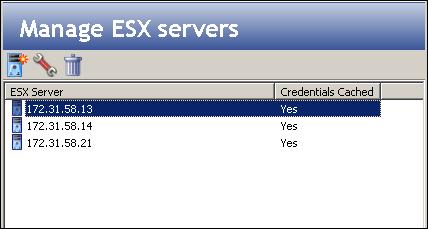
If you have not done so already, launch the Double-Take Availability for VMware Infrastructure console.
When you click on the Manage ESX servers button, Double-Take Availability for VMware Infrastructure automatically scans to find ESX servers that are VMotion destination candidates for protected virtual machines, based upon SAN connectivity. You can view the Credentials Cached column to identify servers that need to have credentials entered.
|
Note: |
Only servers for which credentials have been entered will be available for use with VMotion. For example, if you are protecting a virtual machine from ESX server A to ESX server B and you plan to use VMotion technology to move the virtual machine to ESX server C, you must enter credentials for ESX server C. |
If you want to change the password for an ESX server, select Manage ESX servers in the left pane. The Manage ESX servers window will appear in the right pane.
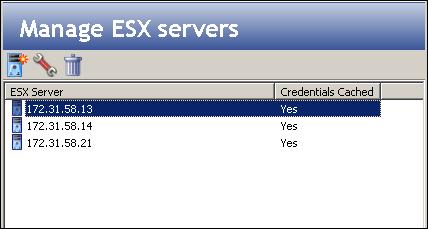
|
If a server is not being used by any protection, it can be removed from the list. To remove a server, select the server, then click the Remove ESX server icon.
Next step: Managing the email server