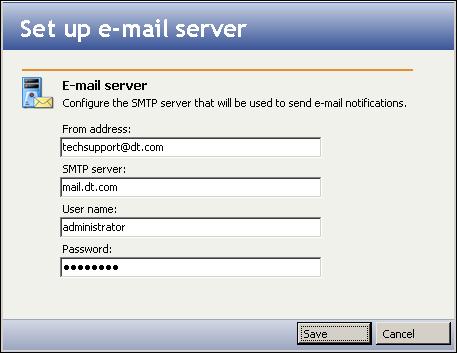
If you have not done so already, launch the Double-Take Availability for VMware Infrastructure console.
To configure access to the SMTP mail server to use for e-mail notification, click the Set up e-mail server button in the left pane. The Set up e-mail server window will appear.
|
Note: |
You should set up the e-mail server before creating a protection. Otherwise, you can set up the e-mail server during the protection configuration workflow by clicking the Configure button on the Configure e-mail notifications window. For more information, see Setting e-mail notification options. |
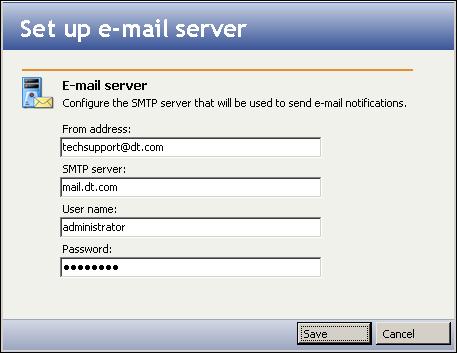
|
The e-mail server configuration will apply to all protection jobs.
Enter the following information that will be used when sending automatic e-mail notifications.
|
Note: |
You may use any of the following formats for the SMTP server name:
|
If you choose to disable e-mail notification for Double-Take Availability for VMware Infrastructure after it has been configured, delete the server name in the SMTP server field, then click Save.