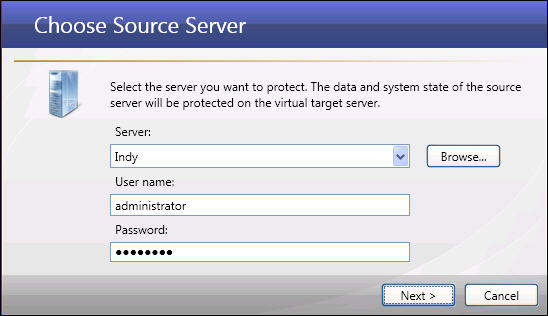
If you have not done so already, launch the Protect an entire server using a Hyper-V virtual machine workflow.
When you click Protect an entire server using a Hyper-V virtual machine, the Choose Source Server window will appear.
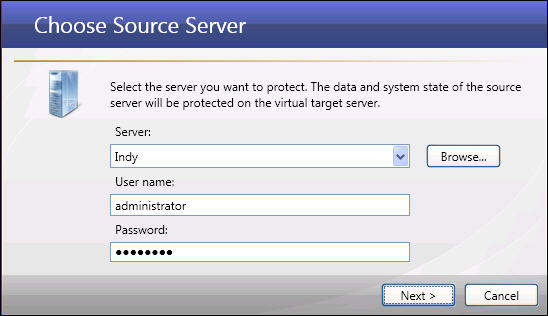
|
Enter the following information for the source server:
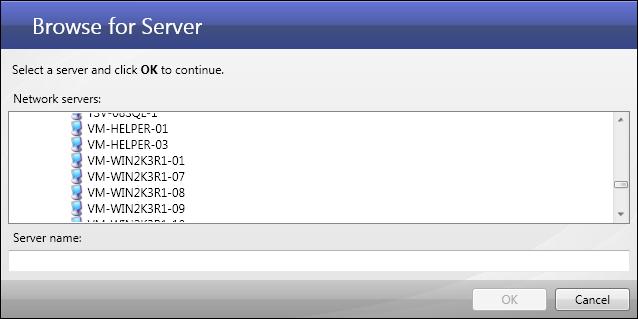
|
|
Note: |
The user account specified must have Double-Take Admin and local administrator privileges on the source server. If this is a domain user account, you may enter a fully-qualified user name. The fully-qualified user name must be in the format domain\username or username@domain. |
Next step: Select volumes to protect