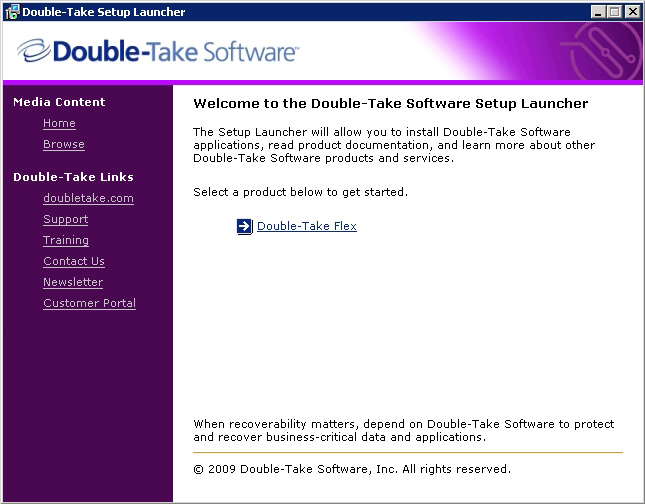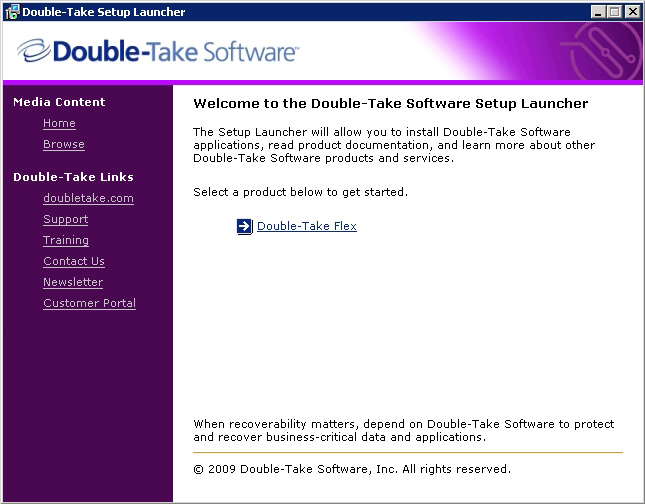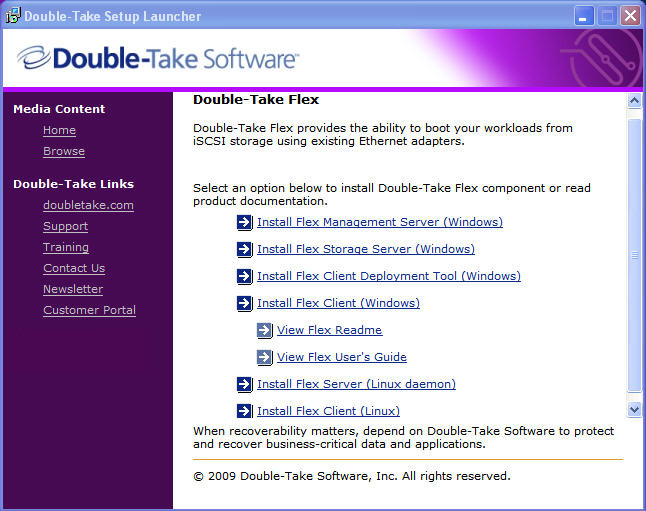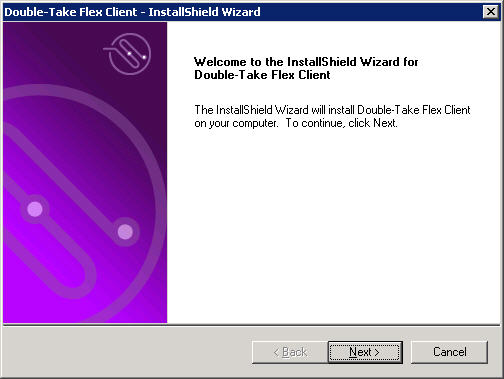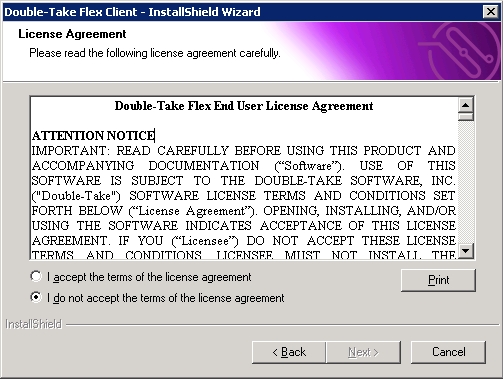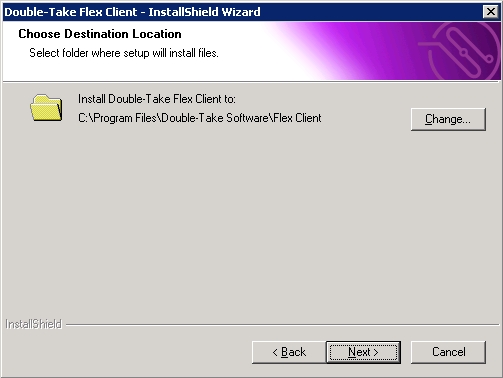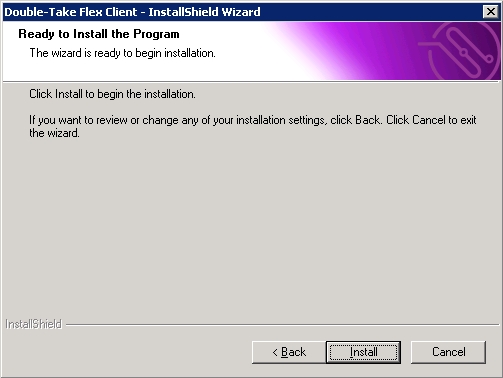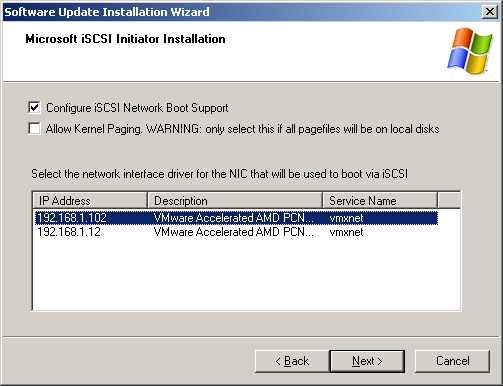Open topic with navigation
Installing the Double-Take Flex Windows Client
Double-Take Flex includes a Double-Take Flex Client package that installs the following components on clients that have an OS installed:
- iSCSI software initiator—The initiator enables the Double-Take Flex Client to communicate with iSCSI. Depending on the Flex Client platform, the Microsoft boot-capable software initiator will not be installed on those operating systems that already use a boot-capable iSCSI initiator.
- New Client Wizard stand-alone tool—This tool lets you add and configure a Double-Take Flex Client directly from the client machine. You can define the client configuration, assign a target, and copy the client system to the target in one simple, streamlined process.
- System Copy command line utility—This utility lets you copy the local boot image to the iSCSI SAN target from the Double-Take Flex Client (a similar functionality is offered in the Client Deployment Tool installed on the Double-Take Flex Management Server).
- iSCSI boot configuration utility—This utility lets you select the network adapter driver to use for iSCSI boot.
- Drivers—These facilitate various capabilities including client status monitoring and local write filters.
To install the Flex Client, perform the following steps:
- On the Flex Client, insert the Double-Take Flex DVD.
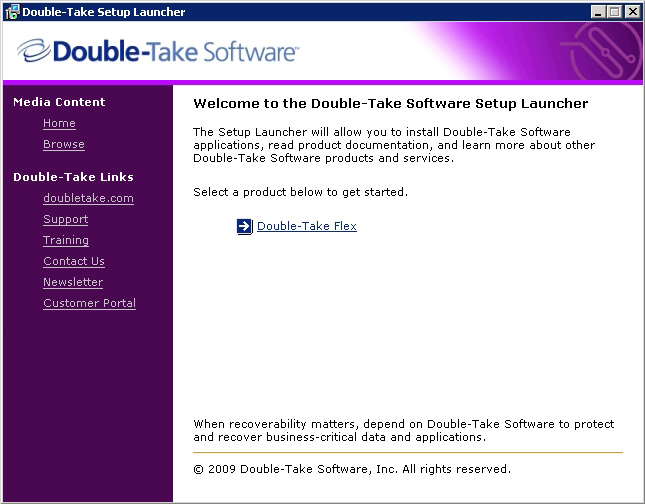
- Click Double-Take Flex.
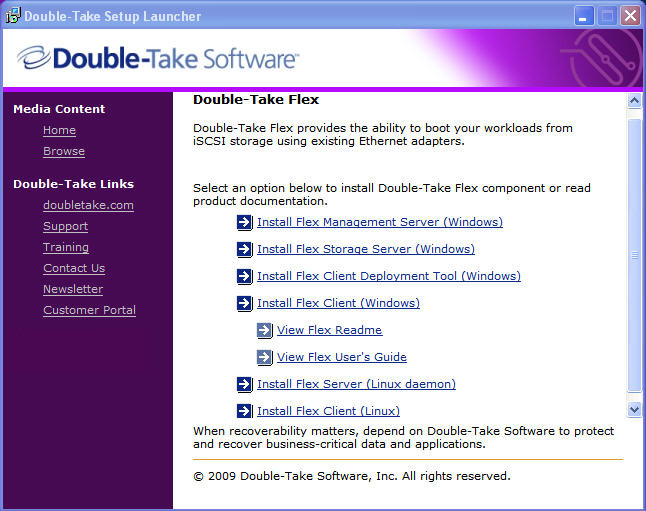
- Select Install Flex Client (Windows).
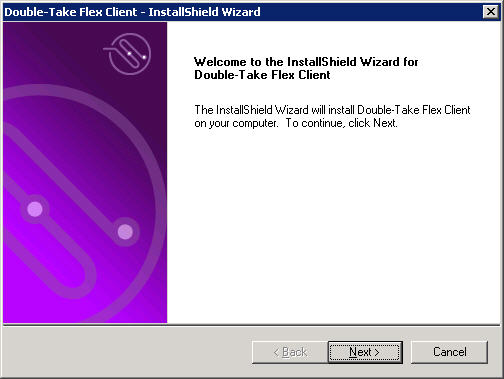
- On the Welcome page, click Next.
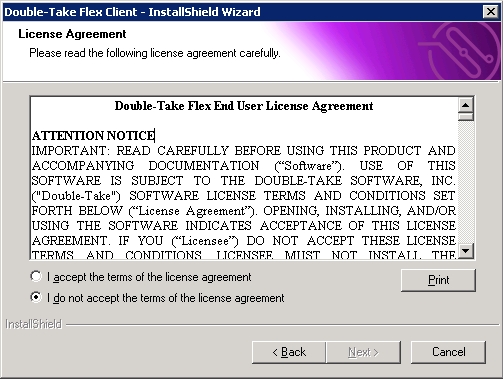
- On the License Agreement page, read the license agreement. To continue with the installation, click I accept the terms in the license agreement, then click Next.
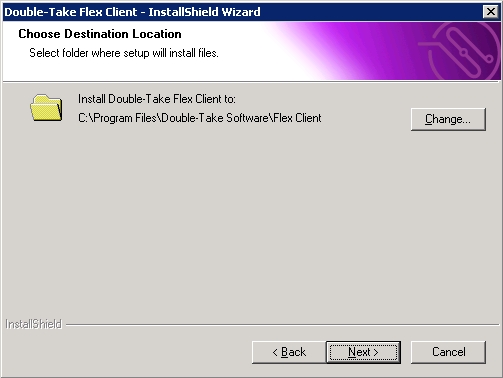
- On the Choose Destination Location page, select the directory location where you want the software installed:
- To install the software in the default location, click Next.
- To install the software in another location, click Change. Navigate to the desired location and click OK, then click Next.
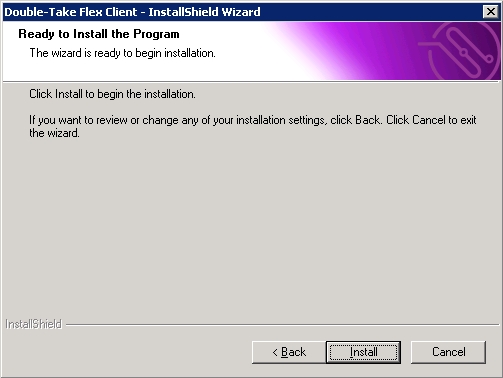
- On the Ready to Install the Program page, click Install.
The installation program shows the progress of the installation.
If the Microsoft boot-capable initiator is installed, the following dialog box is displayed where you must select a network adapter during installation.
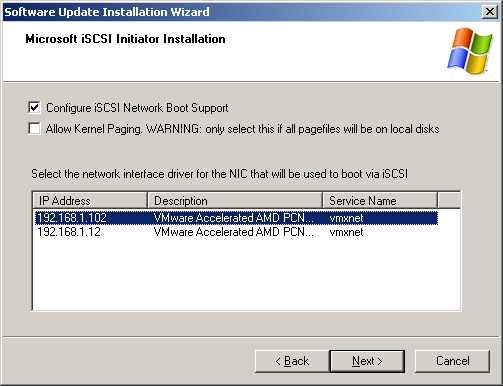
If the Microsoft iSCSI Initiator Installation prompts you to restart the client, delay the restart until after completing the installation of the Double-Take Flex Windows Client.
- On the InstallShield Wizard Complete page, click Finish.
If you are prompted to reboot the Double-Take Flex Client computer after installation, ensure that the BIOS is configured to boot from the local hard drive (not PXE) before rebooting the Double-Take Flex Client.
After you reboot, the New Client Wizard launches automatically.
|
Note:
|
MPIO support is implemented in the Microsoft iSCSI initiator. Please refer to Microsoft documentation for details.
|