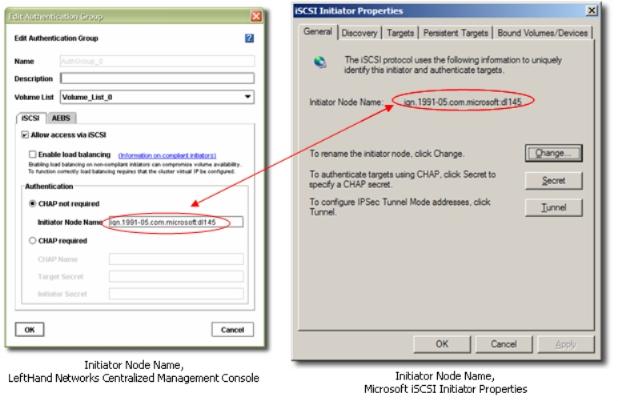
Whether you’ve installed the Microsoft iSCSI software initiator or you are using the software initiator that is already installed on Windows Server 2008, Vista or Win7, you may need to modify or verify a few initiator settings.
If required by your iSCSI target vendor, configure the initiator node name of the boot volume that you created on the SAN to match the initiator name of the Double-Take Flex Client. The following screens show an example using the LeftHand Networks Centralized Management Console and Microsoft iSCSI initiator.
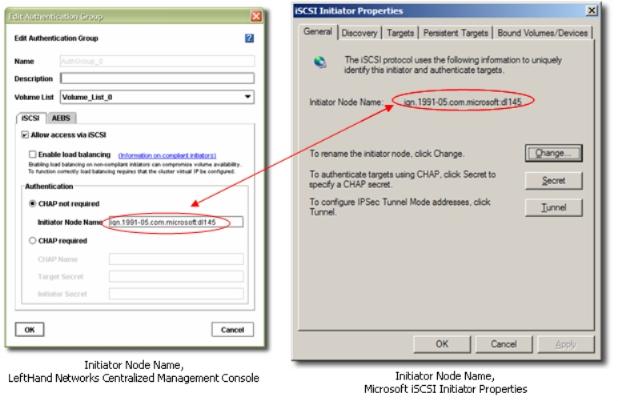
To configure iSCSI initiator properties, launch the initiator applet. (Microsoft or Double-Take Flex iSCSI Initiator Properties).
|
Note: |
Perform this task if you are copying the boot volumes (partition). Skip this step if copying the entire disk. |
The Computer Management MMC opens.

This will start a wizard to guide you through the process of initializing the disk.
When prompted to set the partition type, choose Primary Partition. You can format the disk now or later via the Double-Take Flex System Copy tool. Whether or not you format the drive now, it will get formatted again later during the system copy.
|
Note: |
If you fail to mark the iSCSI partition as active, the Double-Take Flex Client will not be able to boot from this volume after the system copy. |