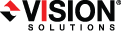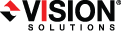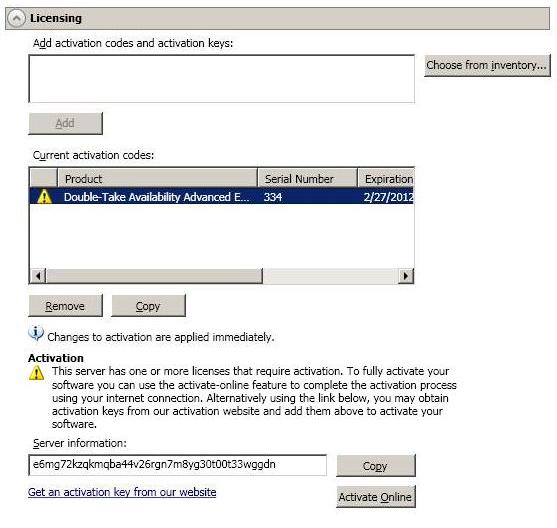-
Add activation codes and activation keys—The activation code and activation key are the Double-Take license which is required on every Double-Take server. They are a 24 character, alpha-numeric code. You can change your activation code without reinstalling, if your license changes.
There are different licenses available.
- Evaluation—An evaluation license has an expiration date built into the activation code. When the license expires, the software will no longer function. The same evaluation license can be used on multiple machines on a network. An evaluation license does not have to be activated.
- Single—A single license is available on a per-machine basis. Each server is required to have a unique license whether it is functioning as a source, target, or both. A single license can only be used on one server. It may have a 14 day activation period built-in.
- Quantity—A quantity license is available to license a specific number of agentless vSphere jobs. See Total licenses quantity below for details on how the license quantity (used by the controller appliance) is allocated for agentless vSphere jobs.
- Site—A site license is available to register every machine with the same license. This license is designed to be used on multiple servers on a network. This license may or may not have to be activated, depending on the code.
To add an activation code and activation key, type in the code and click Add. If your console has been enabled to manage your license inventory, click Choose from inventory to open the Activation Codes dialog box where you can select the activation codes you want to apply. See Console options for details on enabling the license inventory.
The license inventory feature cannot be enabled if your service provider has restricted access to it.
-
Current activation codes—The server's current activation codes are displayed.
- Warning or error icon—Warnings indicate the license is temporary and will expire. Errors indicate the license has expired.
- Product—The product associated with the license
- Serial Number—The serial number associated with the license
- Expiration Date—The date the license expires, if there is one
- Activation Code—The activation code
To remove a code, highlight it and click Remove. To copy a code, highlight it and click Copy.
-
Activation—If your activation code needs to be activated, you will see an additional Activation section at the bottom of the Licensing section. To activate your code, use one of the following procedures.
- Activate online—If you have Internet access, you can activate your license and apply the activated license to the server in one step. Select Activate Online. You will not be able to activate a license that has already been activated but has not been deactivated. In that case, you will be prompted to complete a host transfer. Ideally, you should deactivate the license instead of doing a host transfer. See Deactivating Double-Take licenses for more details. If you must do a host transfer, you will have to export your license inventory to a file, upload that file to https://activate.doubletake.com/hosttransferfile.aspx, and then import the file you get back. See Managing the Double-Take license inventory for details on exporting and importing a license inventory file.
- Obtain activation key online, then activate—If you have Internet access, click the hyperlink in the Activation section to take you to the web so that you can submit your activation information. Complete and submit the activation form, and you will receive an e-mail with the activation key. Activate your server by entering the activation key in the Add activation codes and activations keys field and clicking Add.
- Obtain activation key offline, then activate—If you do not have Internet access, go to https://activate.doubletake.com from another machine that has Internet access. Complete and submit the activation form, and you will receive an e-mail with the activation key. Activate your server by entering the activation key in the Add activation codes and activations keys field and clicking Add.
The permanent code is specific to this server. It cannot be used on any other server. If the activation code and server do not match, Double-Take will not run.
If your activation codes needs to be activated, you will have 14 days to do so.
If you rename a server that has already has a Double-Take license applied to it, for example if you rebuild a server, you will have to perform a host-transfer to continue using that license. This includes changing the case (capitalization) of the server name (upper or lower case or any combination of case).
- Total licenses quantity—If your server is a Double-Take controller appliance, you will see the available and total license count displayed. The controller appliance handles all license management for your agentless vSphere jobs. Each agentless vSphere job will use one license from your available quantity. If you create jobs for five virtual machines at one time, five licenses will be used. When you delete a job, the license associated with the job will be released to be available for another job. Stopping a job will not delete the license associated with the job. If you have no additional licenses available, you cannot create any new jobs. You can add to your available license quantity by purchasing additional licenses.