

|
If you are protecting a file server, you can specify the file shares that you want to protect.
Make sure you have a valid domain and servers specified, click Configure from the main Application Manager page, and then select the Connection tab.
The fields on the Connection tab will vary depending on the type of application you are protecting.
By default, all non-administrative file shares will be selected. Select or deselect the file shares in the tree that you want to protect.
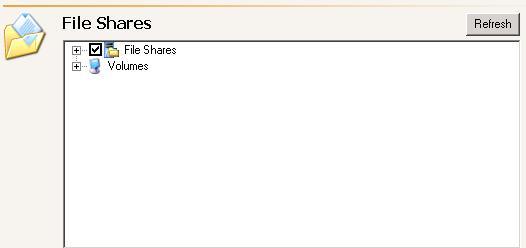
The File Shares list will be disabled if you have enabled Override Generated Rules on the Advanced tab.
If your source is a domain controller, you cannot protect the NETLOGON and SYSVOL shares and they will not be visible in the File Shares tree.