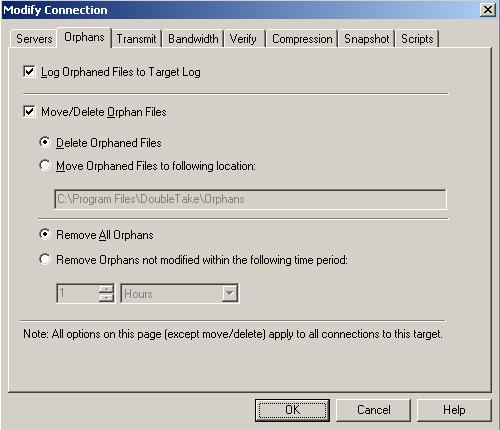
An orphan file is a file that exists in the target’s copy of the replication set data, but it does not exist in the source replication set data. An orphan file can be created when you delete a file contained in the source replication set while there is no Double-Take Availability connection. For example, if a connection was made and a mirror was completed and then the connection was stopped and a file was deleted on the source, an orphan file will exist on the target. Because the connection has been disconnected, the delete operation is not replicated to the target and the file is not deleted on the target. Additionally, orphan files may also exist if files were manually copied into or deleted from the location of the target’s copy of the replication set data.
You can configure orphan files to be moved or deleted automatically during a mirror, verify, or restore, or you can move or delete orphan files manually at any time. You can move or delete all orphan files on the target or only those orphan files that are older than a specified period of time. The results of orphan processing are maintained in the Double-Take Availability log on the target, including the number of moved/deleted orphan files, the directories, and the number of bytes.
| Note: |
Orphan file configuration is a per target option. All connections to the same target will have the same orphan file configuration. The orphans feature does not move or delete alternate data streams. To do this, use a full mirror which will delete the additional stream(s) when the file is re-created. If Double-Take Availability is configured to move orphan files, the Double-Take Availability log file will indicate that orphan files have been deleted even though they have actually been moved. This is a reporting issue only. If delete orphans is enabled, directories and files that do not exist on the source and are excluded in the replication set using a wildcard rule will be removed from the target path. If you have data in your target path that does not exist on the source, do not use wildcard rules in your replication set. Manually select and deselect those files which should be included or excluded from your replication set. |
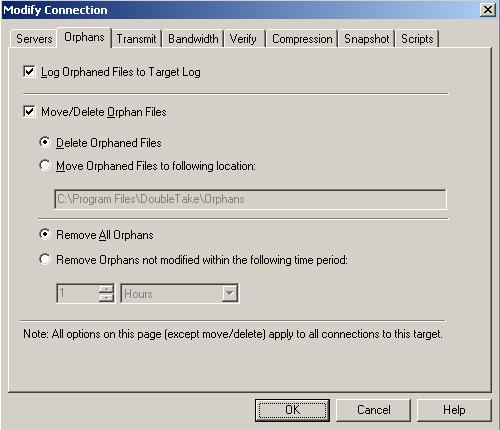
| Note: |
If you are moving files, make sure the directory you specify to move the files to is not included in the destination of the replication set data so that the orphan files are only moved once. |