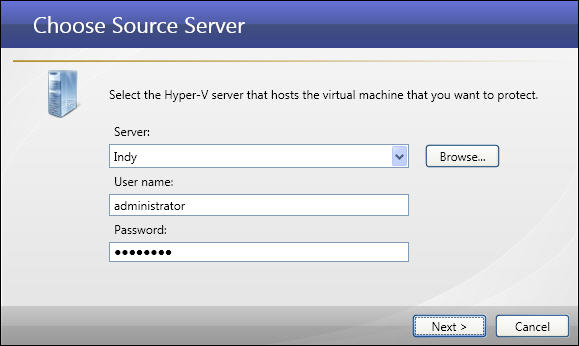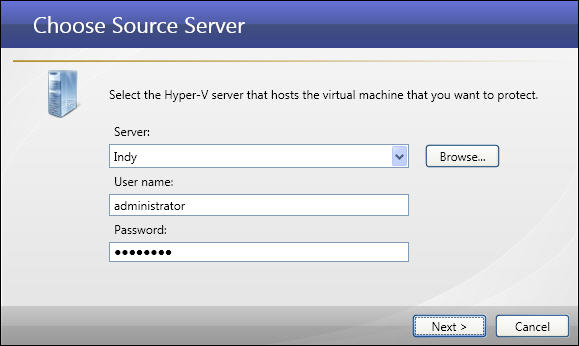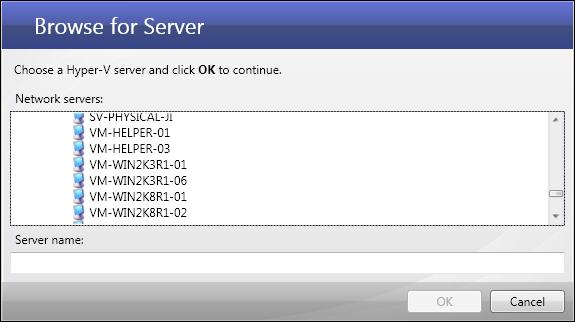Open topic with navigation
Selecting the Hyper-V source machine
If you have not done so already, launch the Protect a Hyper-V virtual machine using host-level protection workflow.
When you click Protect a Hyper-V virtual machine, the Choose Source Server window will appear.
Enter the following information for the source server:
- Server—Enter the name or IP address of the Hyper-V server that hosts the virtual machine that you want to protect. Or, click the Browse button to locate a server.
- In the Browse for Server window, browse through the server tree to locate a source Hyper-V host server.
- After you have found the source server, select it, then click OK.
|
Note:
|
If you enter the fully-qualified domain name for the server, the Double-Take Console will resolve the entry to the server short name. This could result in name resolution issues for servers with the same short name that reside in two different domains. To avoid this, enter the IP address of the server.
|
- User name—Enter the user name for the account that will access the source server.
|
Note:
|
The user account entered here must have administrative rights for Microsoft Hyper-V on that server, and be a member of the Double-Take Console administrators group.
|
- Password—Enter the password that is associated with the user account.
- After all fields have been completed, click Next. A window will display the progress as the source server is authenticated.
Next step: Select the source virtual machine