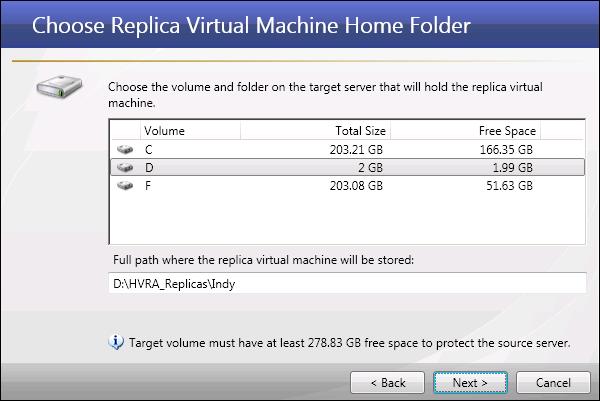
If you have not done so already, launch the Protect an entire server using a Hyper-V virtual machine workflow.
|
|
HVRA_Replicas\<source host name or IP> folder. If you want to change the replica virtual machine path, enter it in the field. The chosen directory will be created on the root level of the selected volume. |
Note: |
All virtual hard disks (VHDs) will be created in the same folder. If the folder already exists, you will have the option of re-using the existing VHDs. For more information, see Reusing virtual hard disks. |
Next step: Configure the replica virtual machine