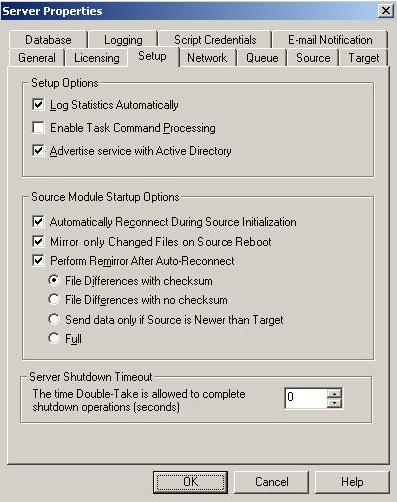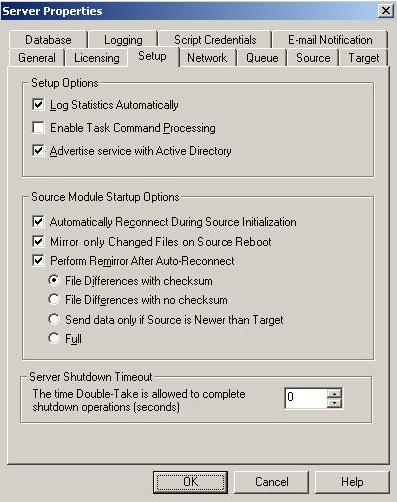Open topic with navigation
Configuring server startup options
From the Replication Console, you can configure server startup options for each Double-Take Availability server.
- Open the Replication Console and right-click the server on the left pane of the Replication Console.
- Select Properties
- Select the Setup tab.
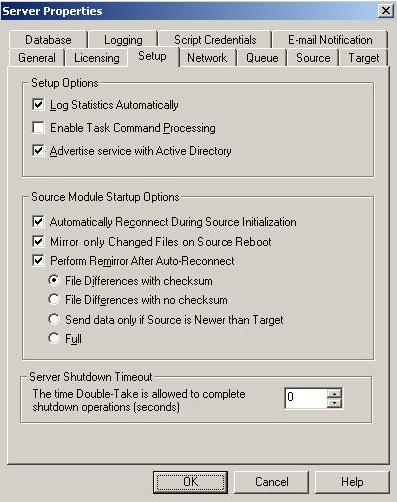
- Specify the server setup and source startup options.
- Log Statistics Automatically—If enabled, Double-Take Availability statistics logging will start automatically when Double-Take Availability is started.
- Enable Task Command Processing—Task command processing is a Double-Take Availability feature that allows you to insert and run tasks at various points during the replication of data. Because the tasks are user-defined, you can achieve a wide variety of goals with this feature. For example, you might insert a task to create a snapshot or run a backup on the target after a certain segment of data from the source has been applied on the target. This allows you to coordinate a point-in-time backup with real-time replication.
Task command processing can be enabled from the Replication Console, but it can only be initiated through the scripting language. See the Scripting Guide for more information.
If you disable this option on a source server, you can still submit tasks to be processed on a target, although task command processing must be enabled on the target.
- Advertise service with Active Directory—If enabled, the Double-Take service registers with Windows Active Directory when the service is started.
- Automatically Reconnect During Source Initialization—If enabled, Double-Take Availability will automatically reconnect any connections that it automatically disconnected.
- Mirror only Changed Files on Source Reboot—If enabled, Double-Take Availability will use the Windows NTFS change journal to track file changes. If the source is rebooted, only the files identified in the change journal will be remirrored to the target. This setting helps improve mirror times.
- Perform Remirror After Auto-reconnect—If enabled, Double-Take Availability will automatically perform a remirror after an auto-reconnect has occurred. You will also need to specify the type of mirror that you wish to perform after an auto-reconnect.
- File Differences with Checksum—Any file that is different on the source and target based on date, time, and/or size is flagged as different. The mirror then performs a checksum comparison on the flagged files and only sends those blocks that are different.
- File Differences with no Checksum—Any file that is different on the source and target based on date, time, and/or size is sent to the target.
- Send data only if Source is newer than Target—Only those files that are newer on the source are sent to the target.
- Full—All files are sent to the target.
| Note: |
Database applications may update files without changing the date, time, or file size. Therefore, if you are using database applications, you should use the File Differences with checksum or Full option.
|
- Server Shutdown Timeout—This setting indicates the amount of time, in seconds, for the
service to wait prior to completing a shutdown so that Double-Take Availability can persist data on the target
in an attempt to avoid a remirror when the target comes back online. A timeout of zero (0)
indicates waiting indefinitely and any other number indicates the number of seconds. The timeout
setting only controls the service shutdown from the Double-Take Availability clients. It does not control the
service shutdown through a reboot or from the Service Control Manager.
- Click OK to save the settings.
 Related Topics
Related Topics