If the servers you need do not appear, click the Advanced Find button, or select Actions, Manage SQL Servers. The Manage SQL Servers window will appear.
|
|
To discover all servers in the domain:
- Click the Search button. The Discovered Servers list will be populated with all servers that the Application Manager can discover that reside in the domain.
- To directly add a server to the drop-down list on the Manage SQL main page, select the server in the Discovered Servers list, then use the >> button to move it into the Current Servers list.
- To add a non-discovered server to the Current Servers list, enter the server name in the field next to the Add button, then click Add.
- After a server has been added to the Current Servers list, you can manage that server. Select the server, then select one of the following options:
- Remove—Click the Remove button to remove the selected server from the drop-down list on the Manage SQL main page.
- Test SQL—Click the Test SQL button to determine if SQL is installed and accessible for the selected server.
- When you have finished adding, managing, or testing servers, click OK to save your changes, or Cancel to return to the Manage SQL main page without saving.
 Adding or managing servers
Adding or managing servers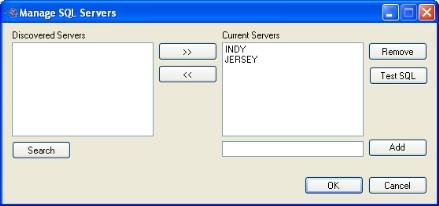
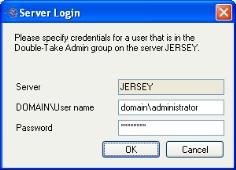
 Related Topics
Related Topics