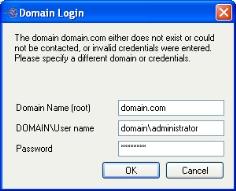
If you have not done so already, launch the Protecting an Exchange Server workflow.
The Domain Name on the main window will be populated automatically with the root domain where the Application Manager client resides. This is necessary for Application Manager to gather Exchange information from the Configuration container.
If you want to change the domain, type in a domain name for a trusted root domain that the Application Manager client can connect to, then press Tab or click on another field. If the domain you entered doesn't exist or you do not have the credentials to modify Active Directory for the new domain, the Domain Login window will appear. You will be prompted to enter the domain name, user name, and password to use for logging in to the domain.
|
Note: |
Domain names must include a suffix, such as .com, .corp, or .net. |
The user account should have administrator permissions. For more information about configuring permissions, see Credentials.
You may enter a user name for a different domain by entering a fully-qualified user name. The fully-qualified user name must be in the format NetBIOS domain name\username or username. If you enter a non-qualified name, the default domain will be used.
|
|
Next step: Select source and target servers