After you select a server for the first time, you will be prompted to enter a user name and password to use for logging in to the selected server. The login account MUST be a member of the Double-Take Admin local security group for the selected server. For more information about permissions, see Credentials.
|
|
You may enter a user name for a different domain by entering a fully-qualified user name. The fully-qualified user name must be in the format domain\username or username@domain. If you enter a non-qualified name, the DNS domain will be used. Entering the credentials for the logged-on user may be valid.
The Application Manager will attempt to use the same user name and password the next time you select a server.
 Logging in to servers
Logging in to servers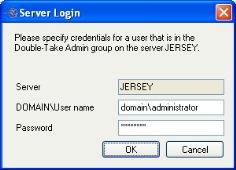
 Related Topics
Related Topics