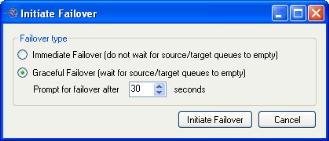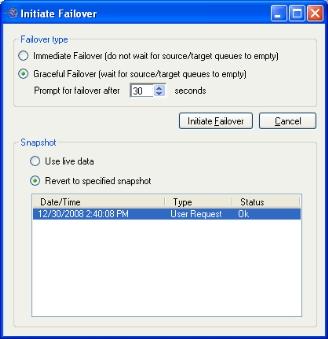To initiate a manual failover, select Actions, Failover, or click the Failover button on the Monitoring tab. The Initiate Failover box will appear.
- Select either Immediate Failover (to begin failover immediately and not wait for the queues to empty), or Graceful failover (to wait for the target queue to empty before failing over).
- The queues could contain any messages or data recently sent to the target from the source. If the queues aren't empty when the prompt delay is reached, you will be asked whether you want to continue waiting, or to failover immediately.
|
Note:
|
When failing over a protected File or SharePoint server, the Graceful Failover option is not available.
To test failover for a protected File server, the source must either be shut down or disconnected from the network.
|
- If you have previously taken snapshots, the Initiate Failover box will include options for failing over either live data or data previously collected from a snapshot.
- If you want to use the most recently replicated data on the target, select Use live data.
- If you want to use the data from a snapshot, select Revert to specified snapshot, then select the snapshot in the list. To help you understand what snapshots are available, use the Type and Status columns. The Status indicates the state of the connection between the source and target at the time the snapshot was taken. The Type information is displayed in the following table.
|
Type
|
Description
|
|
Scheduled
|
This snapshot was taken as part of a periodic snapshot. |
| Deferred |
This snapshot was taken as part of a periodic snapshot, although it did not occur at the specified interval because the connection between the source and target was not in a good state. |
| User Request |
This snapshot was taken manually by a user. |
- Click Initiate Failover to begin failover process. After you select Initiate Failover, the failover process will begin and the Protection Status and Failover/Monitoring Status indicators on the Monitor tab will display Failing Over.
|
Note:
|
You cannot cancel or interrupt the failover process.
The length of time needed for a failover depends on the number of users and how long it takes to start services on the target. For a large number of users, the failover process could take a while.
|
 see the Failover settings section for your application.
see the Failover settings section for your application. see the Failover settings section for your application.
see the Failover settings section for your application.