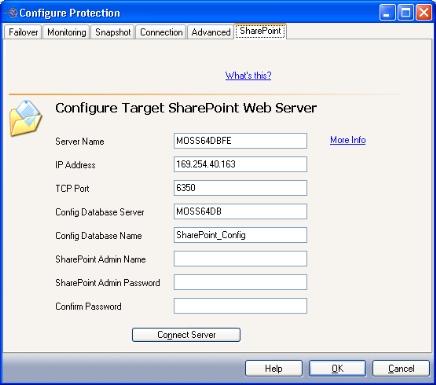Open topic with navigation
Configuring SharePoint settings
If you have not done so already, launch the Protecting a SharePoint Server workflow.
The SharePoint tab includes options you can use to join or extend the target front-end web server to the production SharePoint configuration or web farm. The Application Manager determines the Microsoft SQL server and configuration database used by the source SharePoint web front-end server, then uses that information to connect the specified target web server to the same SharePoint configuration. The target web server specified can be local or remote.
|
Note:
|
- The target web server must have the same version of SharePoint installed as the production SharePoint web server. For best results, SharePoint should be installed but not yet configured on the target web server.
- In order to extend the target web server, you will also need to add the SharePoint administrator account to the local Domain Admin group on the target server before you extend the target web front-end server into the farm.
|
The first five fields will be filled in automatically. You can modify these values.
- In the Server Name field, enter the NetBIOS or physical name of the target SharePoint web server.
- In the IP Address field, enter the IP address for the target web server.
- In the TCP Port field, enter the TCP port to be used for communicating with the target web server.
- In the Config Database Server field, enter the name of the Microsoft SQL Server that hosts the configuration database.
- In the Config Database Name field, enter the name of the configuration database for the production SharePoint web front-end server.
- In the SharePoint Admin Name field, enter the account used to install and configure SharePoint on the production SharePoint web front-end server. This should be entered as a fully-qualified domain name (domain\username).
- In the SharePoint Admin Password field, enter the password for the SharePoint Admin account.
- In the Confirm Password field, re-enter the password.
- When you have finished setting the configuration options, click Connect Server.
When you select this button, the SharePoint front-end web server specified in the Server Name field will be extended into the source SharePoint configuration.
|
Note:
|
- After you click Connect Server, it is recommended that you connect to both the source and target front-end web servers using a browser.
- The process of connecting a front-end web server to an existing SharePoint configuration can take several minutes to complete. During this time, you will be able to perform other tasks within the Configure Protection window; however, you will not be able to close the Configure Protection window until the task is complete.
- You must manually install the Central Administration web application after the target has been extended in order to be able to administrate SharePoint in the event of a failover.
|
Next step: Save configuration configuration