Licensing identifies your Double-Take license keys.
The fields and buttons in the Licensing section will vary depending on your Double-Take Console configuration and the type of license keys you are using.
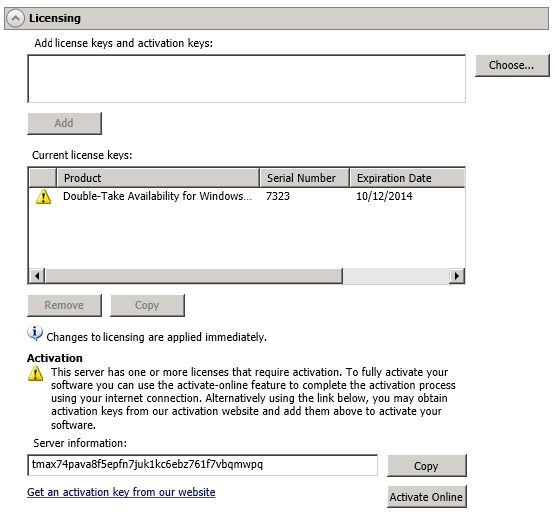
-
Add license keys and activation keys—Your license key or activation key is a 24 character, alpha-numeric key. You can change your license key without reinstalling, if your license changes. To add a license key or activation key, type in the key or click Choose from inventory and select a key from your console's license inventory. Then click Add.
The license inventory feature cannot be enabled if your service provider has restricted access to it.
-
Current license keys—The server's current license key information is displayed. To remove a key, highlight it and click Remove. To copy a key, highlight it and click Copy.
If you are replacing an existing license key that has already been activated, you must remove both the old license key and the old activation key. Then you can add a new license key and activate it successfully. If you are updating an existing license key, do not remove the old license key or old activation key. Add the new license key on top of the existing license key.
- Total licenses quantity—If your server is a Double-Take controller appliance, you will see the available and total license count displayed. The controller appliance handles all license management for your agentless vSphere jobs. Each agentless vSphere job will use one license from your available quantity. If you create jobs for five virtual machines at one time, five licenses will be used. When you delete a job, the license associated with the job will be released to be available for another job. Stopping a job will not delete the license associated with the job. If you have no additional licenses available, you cannot create any new jobs. You can add to your available license quantity by purchasing additional licenses.