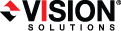
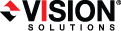
|
Use these instructions to install a vSphere controller appliance or replication appliance by installing an OVF (Open Virtualization Format) pre-packaged virtual machine or installing the software on your own pre-formatted virtual machine.
If you already have an existing vSphere replication or controller appliance that you want to upgrade, use the instructions Upgrading your appliances.
If you use DNS, you must have the appliances names and IP addresses in a forward lookup zone in DNS. Additionally, you must have the subnet the appliances will be using in a reverse lookup zone in DNS. If you are not using DNS, you must configure the hosts file on each controller appliance and replication appliance to include mappings for all other replication appliances, controller appliances, vCenters, and ESXi servers.
Once you have installed your appliances, you will need to install the Double-Take Console. See Installing the Double-Take Console.
Once the appliance has been installed and configured, you should not need to access or use it. However, if you need to change any network settings, you can modify them using the Configure Network menu on the appliance or by using the web interface by going to https://ip_address:5480, where ip_address is the current IP address of the appliance. Keep in mind if you change the network settings using the web interface, you will lose your connection to that interface because it will still be using the original IP address.
The appliance menu runs as root, so make sure you take advantage of VMware security to restrict access to the appliance. See your VMware documentation for details on limiting access to the appliance's console.
Set the network properties (options 2, 4, and 6) to assign the virtual machines default gateway, DNS server, IP address (IPv4) and the subnet mask.
If you use DNS, you must have the appliances names and IP addresses in a forward lookup zone in DNS. Additionally, you must have the subnet the appliances will be using in a reverse lookup zone in DNS. If you are not using DNS, you must configure the hosts file on each controller appliance and replication appliance to include mappings for all other replication appliances, controller appliances, vCenters, and ESXi servers.
Once the appliance has been installed and configured, you should not need to access or use it. However, if you need to make additional changes, you can use the options on the main menu or use the web interface by going to https://ip_address:5480, where ip_address is the current IP address of the appliance. Keep in mind if you change the network settings using the web interface, you will lose your connection to that interface because it will still be using the original IP address.
The appliance menu runs as root, so make sure you take advantage of VMware security to restrict access to the appliance. See your VMware documentation for details on limiting access to the appliance's console.
Before you begin the manual appliance installation, you must have an existing VMware hosted virtual machine that meets the following requirements.
Locate and install the .deb installation file on your virtual machine. You can find the file either on your Double-Take DVD or from the location where you downloaded it.
Once you have installed your appliances, you will need to install the Double-Take Console. See Installing the Double-Take Console.
The process for upgrading your replication and controller appliances is partly manual and partly automatic. A single controller appliance, along with its associated replication appliances, are upgraded together in one operation. Steps for upgrading are listed below.
Enter the password associated with the user name and press Enter to continue.
The upgrade will begin by upgrading the controller appliance and then all replication appliances associated with that controller appliance. The upgrade process uses the credentials for the replication appliances that are stored on the controller appliance so there is no need for the credentials on all of the appliances to match.
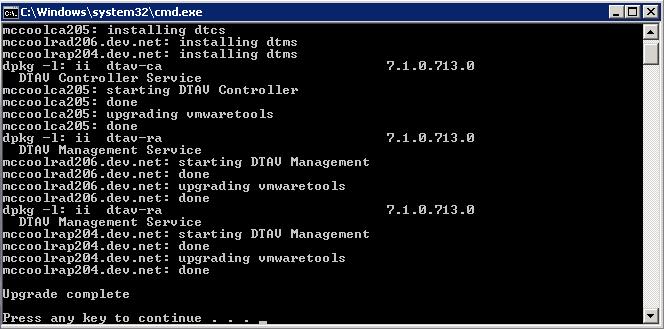
If an upgrade fails for any appliance you can repeat the upgrade process, even if some of the appliances upgraded successfully.
 Deploying the OVF virtual machine
Deploying the OVF virtual machine