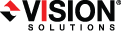
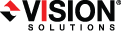
|
By default, a number of the activities in the request templates are set to be skipped. There are various approval steps and tests that you can include by setting the template to unskip the activity.
From the Service Manager Console, expand Library and select Templates.
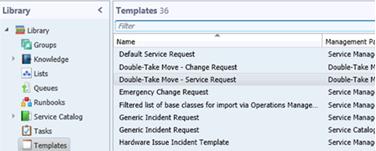
Right-click on an activity that you want to include and select Unskip Activity.
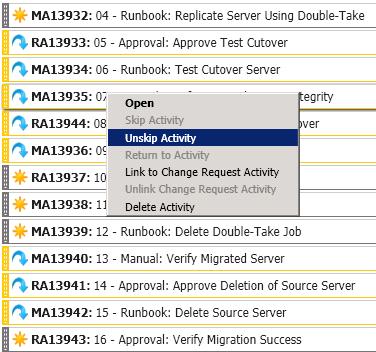
Removing, adding, and changing the order of activities in the Double-Take Move templates is not supported and may cause automation Runbooks to fail. The activities are sequential and the Runbooks rely on the sequence of each activity in order to orchestrate the workflow and report status of each activity.