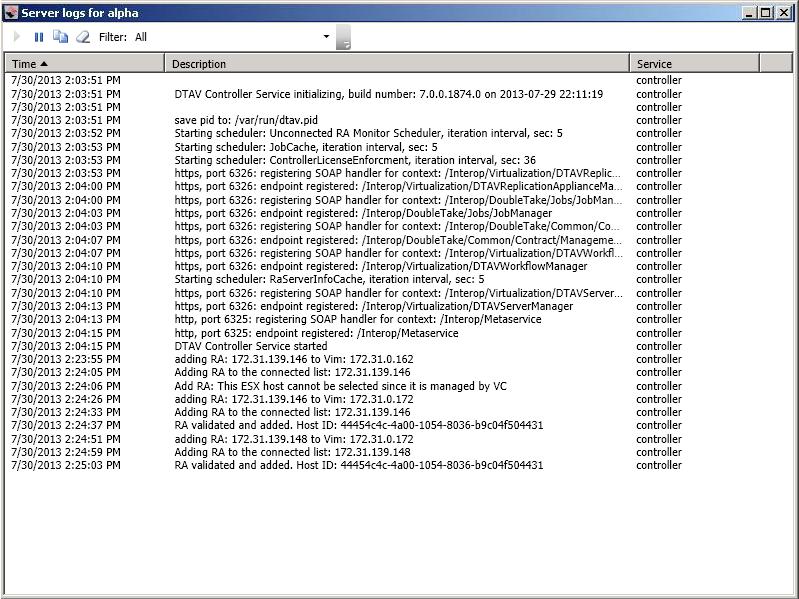
You can view the controller appliance log through the Double-Take Console using either of these two methods.
Separate logging windows allow you to continue working in the Double-Take Console while monitoring log messages. You can open multiple logging windows for multiple servers. When the Double-Take Console is closed, all logging windows will automatically close.
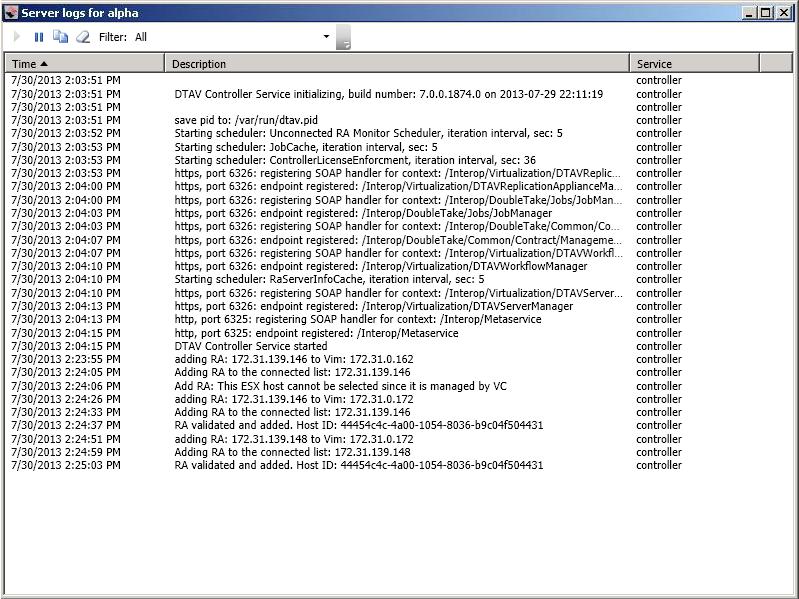
The following table identifies the controls and the table columns in the Server logs window.
Start ![]()
This button starts the addition and scrolling of new messages in the window.
Pause ![]()
This button pauses the addition and scrolling of new messages in the window. This is only for the Server logs window. The messages are still logged to their respective files on the server.
Copy ![]()
This button copies the messages selected in the Server logs window to the Windows clipboard.
Clear ![]()
This button clears the Server logs window. The messages are not cleared from the respective files on the server. If you want to view all of the messages again, close and reopen the Server logs window.
Filter
For controller appliances, there is only one log to view so filtering is not applicable.
Time
This column in the table indicates the date and time when the message was logged.
Description
This column in the table displays the actual message that was logged.
Service
This column in the table indicates the message is from the controller log file.