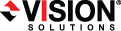
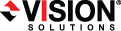
|
There are several options that you can set that are specific to the Double-Take Console.
Automatically check for updates—By default, each time the console is started, it will automatically check the Vision Solutions web site to see if there is updated console software available. If there is updated console software available, an Automatic Updates section will appear on the Home page. Click Get the latest update to download and install the updated console software.
If you want to disable the automatic check for updates, click Change automatic updates or select Options from the toolbar. On the Options page, deselect Automatically check for updates to disable the automatic check.
You can also manually check for updates by selecting Help, Check for Updates.
Enable license inventory—This option allows you to use this console to manage the Double-Take licenses assigned to your organization. When this option is enabled, the Manage License Inventory page is also enabled. See Managing the Double-Take license inventory.
The license inventory feature may not appear in your console if your service provider has restricted access to it.
Default Installation Options—All of the fields under the Default Installation Options section are used by the push installation on the Install page. See Installing Double-Take Move using the Double-Take Console. The values specified here will be the default options used for the push installation. Options you modify when using the push installation will be replaced by these default values each time you use the push installation.