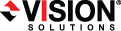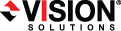Open topic with navigation
You are here: Double-Take Console
Double-Take Console
After you have installed the console, you can launch it by selecting Double-Take, Double-Take Console from your Programs, All Programs, or Apps, depending on your operating system.
The Double-Take Console is used to protect and monitor your servers and jobs. Each time you open the Double-Take Console, you start at the Home page. This page provides a high-level overview of the status of your jobs.
The appearance of the Home page is the same for all users. However, other console pages may have variances in the appearance depending on the Double-Take products that you have installed, the Double-Take activation codes on your servers, and the type of job you are working with.

- Headlines—The top section gives a quick overview of any jobs that require attention as well as providing quick access buttons.
- These jobs require attention—Any jobs that require attention (those in an error state) are listed. You will see the source and target server names listed, as well as a short description of the issue that requires your attention. If the list is blank, there are no jobs that require immediate attention.
- Tools—Select this drop-down list to launch other Vision Solutions consoles.
- Servers Summary—The middle section summarizes the servers in your console.
- Total number of servers—This field displays the number of servers that you have been added to the console.
- Jobs Summary—The bottom section summarizes the jobs in your console.
- Total number of jobs—This field displays the number of jobs running on the servers in your console.
 Related Topics
Related Topics