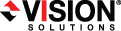
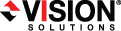
|
You should configure queuing on both the source and target.
Specify the queue settings for the server.
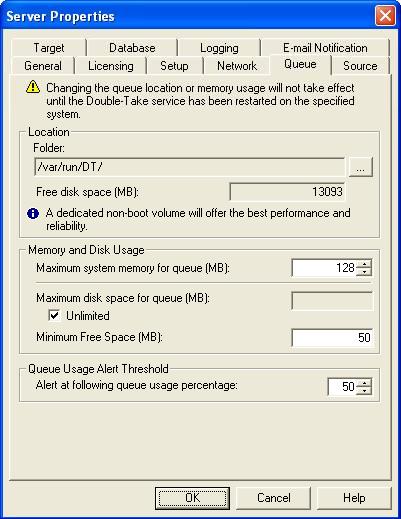
Folder—This is the location where the disk queue will be stored. Double-Take Availability displays the amount of free space on the volume selected. Any changes made to the queue location will not take effect until the Double-Take daemon has been restarted on the server.
Select a location on a volume that will have minimal impact on the operating system and applications being protected. For best results and reliability, this should be a dedicated, non-boot volume. The disk queue should not be on the same physical or logical volume as the data being replicated.
Scanning the Double-Take Availability queue files for viruses can cause unexpected results. If anti-virus software detects a virus in a queue file and deletes or moves it, data integrity on the target cannot be guaranteed. As long as you have your anti-virus software configured to protect the actual production data, the anti-virus software can clean, delete, or move an infected file and the clean, delete, or move will be replicated to the target. This will keep the target from becoming infected and will not impact the Double-Take Availability queues.
Maximum system memory for queue—This is the amount of system memory, in MB, that will be used to store data in queues. When exceeded, queuing to disk will be triggered. This value is dependent on the amount of physical memory available but has a minimum of 32 MB. By default, 128 MB of memory is used. If you set it lower, Double-Take Availability will use less system memory, but you will queue to disk sooner which may impact system performance. If you set it higher, Double-Take Availability will maximize system performance by not queuing to disk as soon, but the system may have to swap the memory to disk if the system memory is not available.
Since the source is typically running a production application, it is important that the amount of memory Double-Take Availability and the other applications use does not exceed the amount of RAM in the system. If the applications are configured to use more memory than there is RAM, the system will begin to swap pages of memory to disk and the system performance will degrade. For example, by default an application may be configured to use all of the available system memory when needed, and this may happen during high-load operations. These high-load operations cause Double-Take Availability to need memory to queue the data being changed by the application. In this case, you would need to configure the applications so that they collectively do not exceed the amount of RAM on the server. Perhaps on a server with 1 GB of RAM running the application and Double-Take Availability, you might configure the application to use 512 MB and Double-Take Availability to use 256 MB, leaving 256 MB for the operating system and other applications on the system. Many server applications default to using all available system memory, so it is important to check and configure applications appropriately, particularly on high-capacity servers.
Any changes to the memory usage will not take effect until the Double-Take daemon has been restarted on the server.
Minimum Free Space—This is the minimum amount of disk space in the specified Folder that must be available at all times. By default, 50 MB of disk space will always remain free. The Minimum Free Space should be less than the amount of physical disk space minus Maximum disk space for queue.
The Maximum disk space for queue and Minimum Free Space settings work in conjunction with each other. For example, assume your queues are stored on a 10 GB disk with the Maximum disk space for queue set to 10 GB and the Minimum Free Space set to 500 MB. If another program uses 5 GB, Double-Take Availability will only be able to use 4.5 GB so that 500 MB remains free.