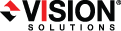
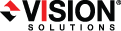
|
If you will be creating agentless vSphere jobs, you will need to install the Double-Take replication and controller appliances. See Agentless vSphere environment configuration for an overview of what appliances you need for your environment.
You have the choice of installing an OVF (Open Virtualization Format) pre-packaged virtual machine or installing the software on your own pre-formatted virtual machine.
If you use DNS, you must have the appliances names and IP addresses in a forward lookup zone in DNS. Additionally, you must have the subnet the appliances will be using in a reverse lookup zone in DNS. If you are not using DNS, you must configure the hosts file on each controller appliance and replication appliance to include mappings for all other replication appliances, controller appliances, vCenters, and ESXi servers.
Once you have installed your appliances, you will need to install the Double-Take Console. See Installing Double-Take Availability on Windows using the installation wizard. After you have installed the console, you can add the appliances to the Double-Take Console and create associations between them. See Adding servers and Adding replication appliances. Then you can create your agentless vSphere job to protect your virtual machines.
Once the appliance has been installed and configured, you should not need to access or use it. However, if you need to change any network settings, you can modify them using the Configure Network menu on the appliance or by using the web interface by going to https://ip_address:5480, where ip_address is the current IP address of the appliance. Keep in mind if you change the network settings using the web interface, you will lose your connection to that interface because it will still be using the original IP address.
The appliance menu runs as root, so make sure you take advantage of VMware security to restrict access to the appliance. See your VMware documentation for details on limiting access to the appliance's console.
Set the network properties (options 2, 4, and 6) to assign the virtual machines default gateway, DNS server, IP address (IPv4) and the subnet mask.
If you use DNS, you must have the appliances names and IP addresses in a forward lookup zone in DNS. Additionally, you must have the subnet the appliances will be using in a reverse lookup zone in DNS. If you are not using DNS, you must configure the hosts file on each controller appliance and replication appliance to include mappings for all other replication appliances, controller appliances, vCenters, and ESXi servers.
Once the appliance has been installed and configured, you should not need to access or use it. However, if you need to make additional changes, you can use the options on the main menu or use the web interface by going to https://ip_address:5480, where ip_address is the current IP address of the appliance. Keep in mind if you change the network settings using the web interface, you will lose your connection to that interface because it will still be using the original IP address.
The appliance menu runs as root, so make sure you take advantage of VMware security to restrict access to the appliance. See your VMware documentation for details on limiting access to the appliance's console.
Before you begin the manual appliance installation, you must have an existing VMware hosted virtual machine that meets the following requirements.
Locate and install the .deb installation file on your virtual machine. You can find the file either on your Double-Take DVD or from the location where you downloaded it.
Once you have installed your appliances, you will need to install the Double-Take Console. See Installing Double-Take Availability on Windows using the installation wizard. After you have installed the console, you can add the appliances to the Double-Take Console and create associations between them. See Adding servers and Adding replication appliances. Then you can create your agentless vSphere job to protect your virtual machines.
 Deploying the OVF virtual machine
Deploying the OVF virtual machine Related Topics
Related Topics