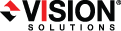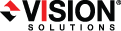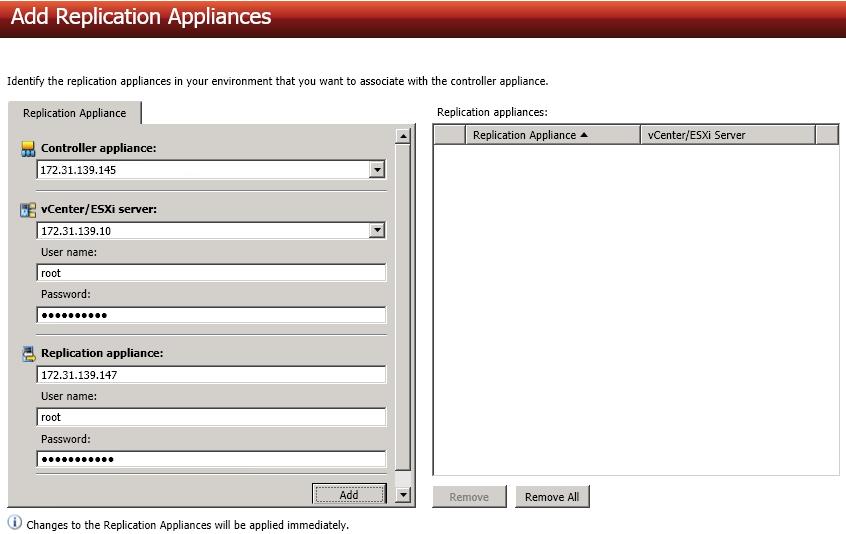Open topic with navigation
Adding replication appliances
From the Add Replication Appliances page, you can associate replication appliances to controller appliances.
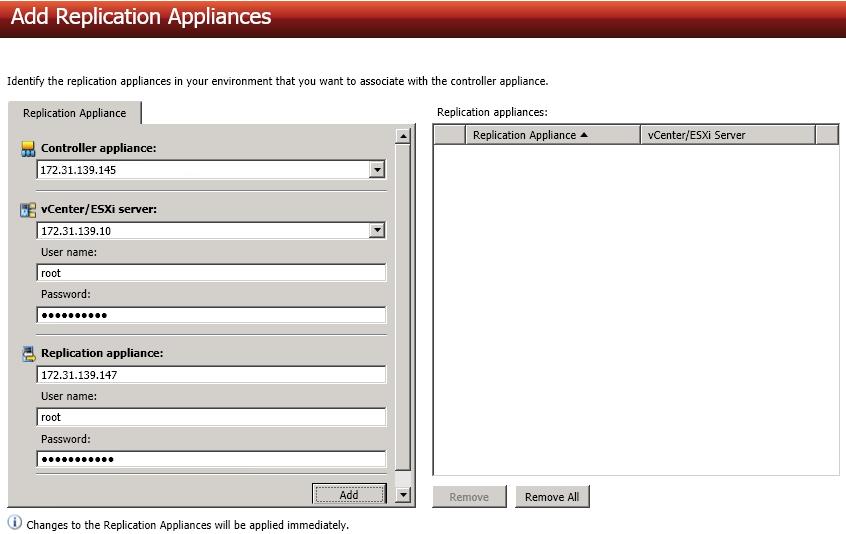
- Controller appliance—Select a controller appliance from the list. The replication appliances you add on this page will be associated with the controller appliance you select.
- vCenter/ESXi server—Specify the IP address of the vCenter or ESXi server that is hosting the replication appliance the selected controller appliance will communicate with. If you are using vCenter, specify your vCenter. Only specify your ESXi server if it is a standalone server.
- User name—Specify the root user or another user that has the administrator role on the specified server.
- Password—Specify the password associated with the User name that you entered.
- Replication appliance—Specify the IP address of the replication appliance.
- User name—Specify the root user or another user that has the administrator role on the specified replication appliance.
- Password—Specify the password associated with the User name that you entered.
After you have configured your replication appliance to controller appliance association, click Add. Repeat the process to associate additional replication appliances to your controller appliance. If you need to remove any replication appliance associations from a controller appliance, highlight the appliance in the list and click Remove. You can also remove all of the associated replication appliances by clicking Remove All. Keep in mind that you cannot remove appliance associations if a job is using the appliance. You can also manage your appliance associations through the controller appliance's server properties. See Controller appliance associations properties.
 Related Topics
Related Topics