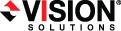
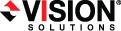
|
In addition to the statistics and status shown in the Replication Console, you can also open a message window to view the Double-Take Availability log file.
Repeat step 1 if you want to open multiple message windows.
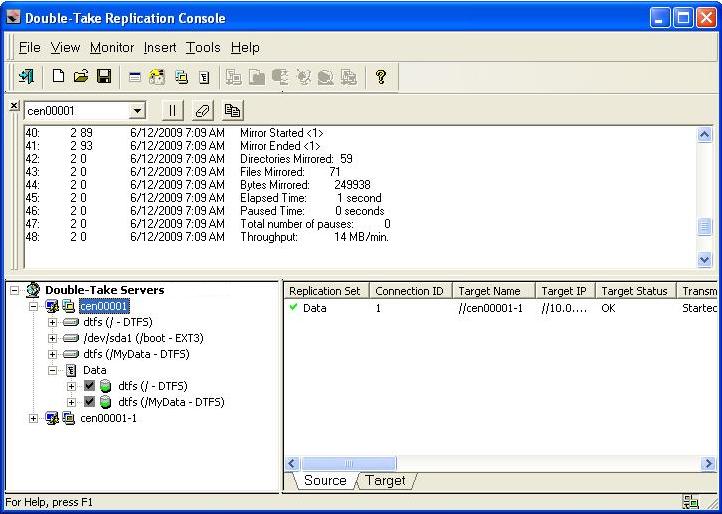
The standard appearance of the message window is a white background. If your message window has a gray background, the window is inactive. The Replication Console may have lost communications with that server, for example, or you may no longer be logged into that server.
The message window is limited to the most recent 1000 lines. If any data is missing an entry in red will indicate the missing data. Regardless of the state of the message window, all data is maintained in the Double-Take Availability log on the server.
Select Monitor, the name of the message window, and the appropriate control.
Close ![]()
Closes the message window
Clear ![]()
Clears the message window
Pause/Resume ![]()
Pauses and resumes the message window.
Pausing prevents new messages from being displayed in the message window so that you are not returned to the bottom of the message window every time a new message arrives. The messages that occur while the window is logged are still logged to the Double-Take Availability log file.
Resuming displays the messages that were held while the window was paused and continues to display any new messages.
Pausing is automatically initiated if you scroll up in the message window. The display of new log messages will automatically resume when you scroll back to the bottom.
Copy ![]()
Allows you to copy selected text
Options
This control is only available from the Monitor menu. Currently, there are no filter options available so this option only allows you to select a different server. In the future, this control will allow you to filter which messages to display.