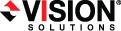
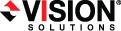
|
You can e-mail system messages to specified addresses. The subject of the e-mail will contain an optional prefix, the server name where the message was logged, the message ID, and the severity level (information, warning, or error). The text of the message will be displayed in the body of the e-mail message.
Select the E-mail Notification tab.
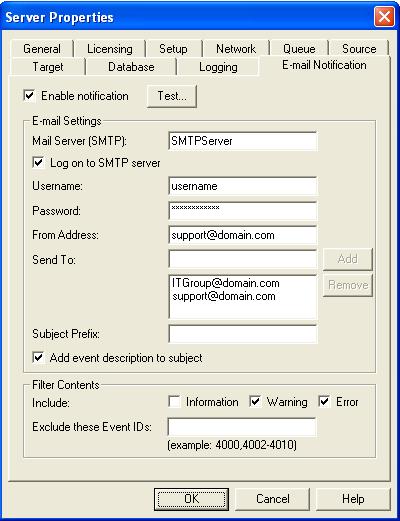
Select Enable notification.
Any specified notification settings are retained when Enable notification is disabled.
Mail Server (SMTP)—Specify the name of your SMTP mail server.
Specifying an SMTP server is the preferred method because it provides a direct connection between the mail server and Double-Take Availability, which decreases message latency and allows for better logging when the mail server cannot be reached.
If you do not specify an SMTP server, Double-Take Availability will attempt to use the Linux mail command. The success will depend on how the local mail system is configured. Double-Take Availability will be able to reach any address that the mail command can reach.
Subject Prefix and Add event description to subject—The subject of each e-mail notification will be in the format Subject Prefix : Server Name : Message Severity : Message ID : Message Description. The first and last components (Subject Prefix and Message Description) are optional. The subject line is limited to 150 characters.
If desired, enter unique text for the Subject Prefix which will be inserted at the front of the subject line for each Double-Take Availability e-mail message. This will help distinguish Double-Take Availability messages from other messages. This field is optional.
If desired, enable Add event description to subject to have the description of the message appended to the end of the subject line. This field is optional.
Filter Contents—Specify which messages that you want to be sent via e-mail. Specify Information, Warning, and/or Error. You can also specify which messages to exclude based on the message ID. Enter the message IDs as a comma or semicolon separated list. You can indicate ranges within the list.
You can test e-mail notification by specifying the options on the E-mail Notification tab and clicking Test. If desired, you can send the test message to a different e-mail address by selecting Send To and entering a comma or semicolon separated list of addresses. Modify the message text up to 1024 characters, if necessary. Click Send to test the e-mail notification. The results will be displayed in a message box. Click OK to close the message and click Close to return to the E-mail Notification tab.
If an error occurs while sending an e-mail, a message will be generated. This message will not trigger an e-mail. Subsequent e-mail errors will not generate additional messages. When an e-mail is sent successfully, a message will then be generated. If another e-mail fails, one message will again be generated. This is a cyclical process where one message will be generated for each group of failed e-mail messages, one for each group of successful e-mail messages, one for the next group of failed messages, and so on.
If you start and then immediately stop the Double-Take daemon, you may not get e-mail notifications for the log entries that occur during startup.
By default, most virus scan software blocks unknown processes from sending traffic on port 25. You need to modify the blocking rule so that Double-Take Availability e-mail messages are not blocked.