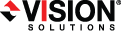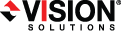Open topic with navigation
You are here: Installation > Installing or upgrading Double-Take Availability Windows client
Installing or upgrading Double-Take Availability Windows client
Use the instructions to install or upgrade the Double-Take Availability client on a Microsoft Windows machine.
- Close any open applications.
- Start the installation program using the appropriate instructions, depending on your media
source.
- CD—Load the Double-Take Availability CD into the local CD-ROM drive. If auto-run is enabled, the
installation program will start automatically. To manually start the program, select Start, Run and specify <cd_drive>:\DblTake\i386\setup.exe.
- Web download—Launch the .exe file that you downloaded from the web. When prompted,
unzip the files and launch the installation.
- When the Double-Take Availability installation program begins, the Welcome screen is displayed. Click Next to continue.
- Review and accept the Vision Solutions license agreement to continue with the installation program.
Click Next to continue.
- Select the folder where you would like to install the Double-Take Availability clients and click Next to
continue.
- When you are ready to begin copying the files, click Install.
- After the files have completed copying, click Finish to exit the installation program.
 Related Topics
Related Topics