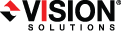
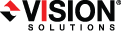
|
Make sure you have reviewed the Double-Take Reporting Service requirements. See Double-Take Reporting Service.
Launch the Double-Take Reporting Service .exe installation file.
If you are installing on Server Core, copy the .exe file to the Server Core machine using a UNC share, and then launch the installation program from the Server Core machine. The installation screens will display on the Server Core machine.