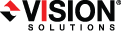
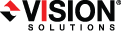
|
When a failover condition has been met, failover will be triggered automatically if you disabled the wait for user option during your failover configuration. If the wait for user before failover option is enabled, you will be notified in the console when a failover condition has been met. At that time, you will need to trigger it manually from the console when you are ready.
If you have paused your target, failover will not start if configured for automatic failover, and it cannot be initiated if configured for manual intervention. You must resume the target before failover will automatically start or before you can manually start it.
Scheduled—This snapshot was taken as part of a periodic snapshot.
Deferred—This snapshot was taken as part of a periodic snapshot, although it did not occur at the specified interval because the job between the source and target was not in a good state.
Manual—This snapshot was taken manually by a user.
When you are ready to begin
IPv6 addresses on the source will be set to DHCP on the target after
You may experience issues following a
Some applications and hardware devices create and use software devices within the operating system, but they have the characteristics of a hardware device. For example, NIC teaming solutions are typically implemented in the operating system, however they are still designed to emulate a single piece of storage hardware. In these cases, the device will not be
If your NICs were configured for network load balancing (NLB), you will have to reconfigure that after
Because the Windows product activation is dependent on hardware, you may need to reactivate your Windows registration after