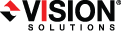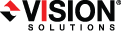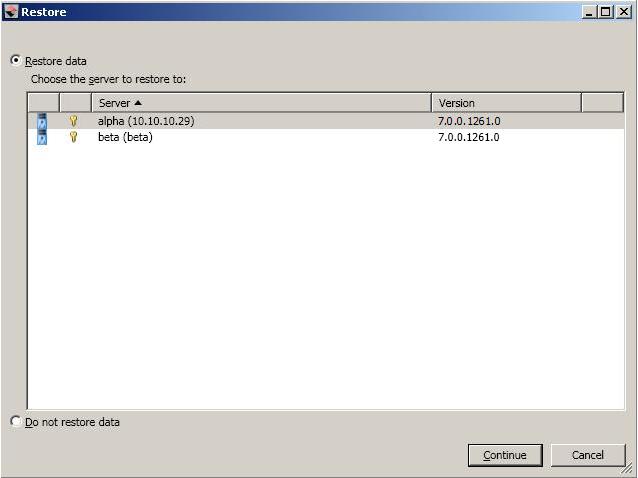Open topic with navigation
Restoring then failing back Exchange jobs
Restoring before failing back allows your users to continue accessing their data on the failed over target, which is standing in for the source, while you perform the restoration process.
- Resolve the problem(s) on the source that caused it to fail.
-
Bring the source onto the network.
In a consolidated Exchange environment, you may not be able to login to the source using domain credentials, while the source is failed over.
-
On the Manage Jobs page, highlight the job and click Restore.
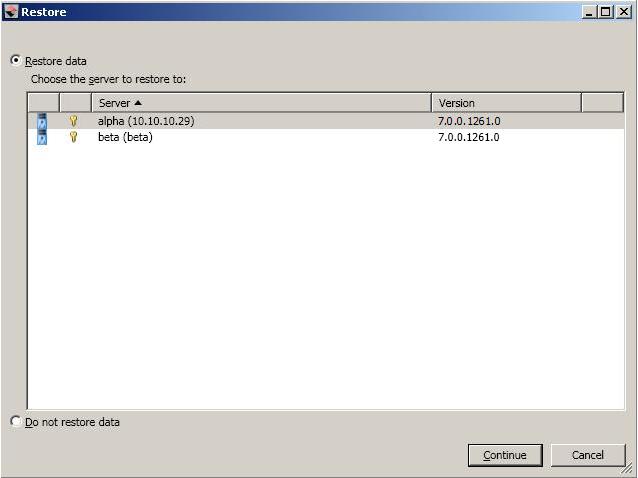
-
Confirm Restore data is selected, then highlight your source server in the server list.
If you do not want to restore your data, you can select Do not restore data. Keep in mind, that any data changes that took place on the target after failover will be lost.
- Click Continue to start the restoration.
- During the restoration process, the Activity will indicate Restoring and Mirror Status will indicate In Progress. When the restoration is complete, the Mirror Status will change to Idle, and the Activity will be Restored. At this time, schedule a time for failback. User downtime will begin once failback is started, so select a time that will have minimal disruption on your users.
- On the Manage Jobs page, highlight the job and click Failback.
- In the dialog box, highlight the job that you want to failback and click Failback.
- Check that your source is fully functional and that the source data is in a good state, and then, if desired, you can enable protection again by clicking Start.
 Related Topics
Related Topics