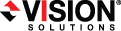
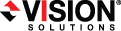
|
When the migration mirror has completed, the target may or may not reboot automatically depending on your selection for Wait for user intervention before cutover. If you disabled user intervention, the target will reboot automatically to complete the migration process. If you enabled user intervention, when the migration mirror is complete, the status will change to Protecting. Use this time to complete any necessary tasks. When you are ready to complete the migration, use the following instructions to cutover.
When you are ready to begin
IPv6 addresses on the source will be set to DHCP on the target after
If your source was disconnected from the network during the cutover process, the original job that was mirroring the data will still be active on that machine. Do not bring that machine back on the network. If you do, the original job will attempt to begin mirroring data again which could result in data loss. While the machine is still disconnected from the network, stop the Double-Take service, delete the file connect.sts located in the Double-Take installation directory, and then restart the Double-Take service. This will delete the original job. After the original job is deleted, you can bring the machine on the network if desired.
Because the Windows product activation is dependent on hardware, you may need to reactivate your Windows registration after