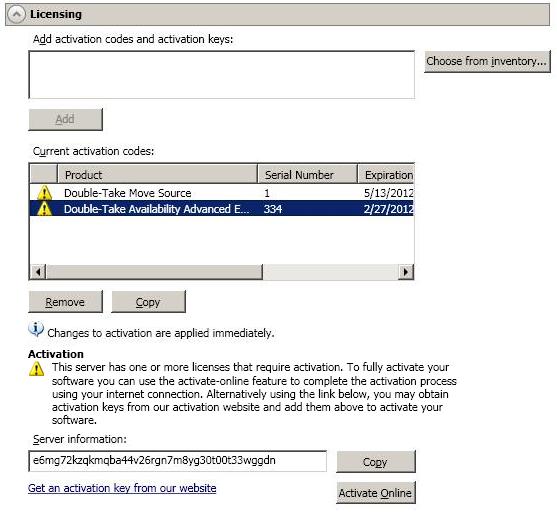If your activation code needs to be activated, you will see an additional Activation section at the bottom of the Licensing section. To activate your code, use one of the following procedures.
- Activate online—If you have Internet access, you can activate your license and apply the activated license to the server in one step. Select Activate Online. You will not be able to activate a license that has already been activated but has not been deactivated. In that case, you will be prompted to complete a host transfer. Ideally, you should deactivate the license instead of doing a host transfer. See Deactivating Double-Take licenses for more details. If you must do a host transfer, you will have to export your license inventory to a file, upload that file to https://activate.doubletake.com/hosttransferfile.aspx, and then import the file you get back. See Managing the Double-Take license inventory for details on exporting and importing a license inventory file.
- Obtain activation key online, then activate—If you have Internet access, click the hyperlink in the Activation section to take you to the web so that you can submit your activation information. Complete and submit the activation form, and you will receive an email with the activation key. Activate your server by entering the activation key in the Add activation codes and activations keys field and clicking Add.
- Obtain activation key offline, then activate—If you do not have Internet access, go to https://activate.doubletake.com from another machine that has Internet access. Complete and submit the activation form, and you will receive an email with the activation key. Activate your server by entering the activation key in the Add activation codes and activations keys field and clicking Add.
The permanent code is specific to this server. It cannot be used on any other server. If the activation code and server do not match, Double-Take will not run.
If your activation codes needs to be activated, you will have 14 days to do so.
If you rename a server that has already has a Double-Take license applied to it, for example if you rebuild a server, you will have to perform a host-transfer to continue using that license. This includes changing the case (capitalization) of the server name (upper or lower case or any combination of case).