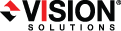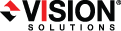Open topic with navigation
Failing over V to ESX jobs
When a failover condition has been met, failover will be triggered automatically if you disabled the wait for user option during your failover configuration. If the wait for user before failover option is enabled, you will be notified in the console when a failover condition has been met. At that time, you will need to trigger it manually from the console when you are ready.
- On the Manage Jobs page, highlight the job that you want to failover and click Failover or Cutover in the toolbar.
- Select the type of failover to perform.
- Failover to live data—Select this option to initiate a full, live failover using the current data on the target. This option will shutdown the source machine (if it is online), stop the protection job, and start the replica virtual machine on the target with full network connectivity.
- Perform test failover—Select this option to perform a test failover using the current data on the target. This option will leave the source machine online, suspend the protection job, and start the replica virtual machine on the target without network connectivity.
- Failover to a snapshot—This option is not available for V to ESX jobs.
- Select how you want to handle the data in the target queue. You may want to check the amount of data in queue on the target by reviewing the Statistics or Performance Monitor.
- Apply data in target queues before failover or cutover—All of the data in the target queue will be applied before failover begins. The advantage to this option is that all of the data that the target has received will be applied before failover begins. The disadvantage to this option is depending on the amount of data in queue, the amount of time to apply all of the data could be lengthy.
- Discard data in the target queues and failover or cutover immediately—All of the data in the target queue will be discarded and failover will begin immediately. The advantage to this option is that failover will occur immediately. The disadvantage is that any data in the target queue will be lost.
-
When you are ready to begin failover, click Failover.
IPv6 addresses on the source will be set to DHCP on the target after failover. Update them to static addresses manually, if needed.
Depending on your replica configuration, you may have to reboot your replica after failover. You will be prompted to reboot if it is necessary.
- If you performed a test failover, you can undo it by selecting Undo Failover in the toolbar. The replica virtual machine on the target will be shut down and the protection job will be restarted performing a file differences mirror.
 Related Topics
Related Topics