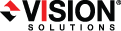
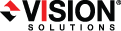
|
Use these instructions to edit a V to ESX job.
From the Manage Jobs page, highlight the job and click View Job Details in the toolbar.
In the Tasks area on the right on the View Job Details page, click Edit job properties. (You will not be able to edit a job if you have removed the source of that job from your Double-Take Console session or if you only have Double-Take monitor security access.)
Because you configured multiple jobs at once when you first established your protection, not all of the individual job options were available during job creation. Therefore, you will have additional job options when you edit an existing job.
Changing some options may require Double-Take to automatically disconnect, reconnect, and remirror the job.
There will be additional sections on the Edit Job Properties page that you will be able to view only. You cannot edit those sections.
Double-Take validates that your source and target are compatible. The Summary page displays your options and validation items.
Errors are designated by a white X inside a red circle. Warnings are designated by a black exclamation point (!) inside a yellow triangle. A successful validation is designated by a white checkmark inside a green circle. You can sort the list by the icon to see errors, warnings, or successful validations together. Click on any of the validation items to see details. You must correct any errors before you can enable protection.
Before a job is created, the results of the validation checks are logged to the Double-Take Management Service log on the target.
Once your servers have passed validation and you are ready to update your job, click Finish.