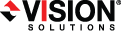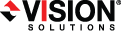When you are ready to begin failover, click Failover.
IPv6 addresses on the source will be set to DHCP on the target after failover. Update them to static addresses manually, if needed.
You may experience issues following a failover if an application or server uses hard-linked files. For example, Windows 2008 or 2012 Server Roles added after the job has been established will not function after failover because the hard links related to the server role were not replicated. After updating server roles, a remirror should be performed.
Some applications and hardware devices create and use software devices within the operating system, but they have the characteristics of a hardware device. For example, NIC teaming solutions are typically implemented in the operating system, however they are still designed to emulate a single piece of storage hardware. In these cases, the device will not be failed over because it appears to be a hardware device.
If your NICs were configured for network load balancing (NLB), you will have to reconfigure that after failover.
Because the Windows product activation is dependent on hardware, you may need to reactivate your Windows registration after failover. In most cases when you are using Windows 2003, you can follow the on-screen prompts to complete the reactivation. However, when you are using Windows 2008 or 2012, the reactivation depends on several factors including service pack level, Windows edition, and your licensing type. If a Windows 2008 or 2012 target comes online after failover with an activation failure, use the following steps appropriate for your license type.
- Retail licensing—Retail licensing allows the activation of a single operating system installation.
- Open the System applet in Windows Control Panel.
- Under Windows activation at the bottom of the page, click Change product key.
- Enter your retail license key. You may need access to the Internet or to call Microsoft to complete the activation.
- MAK volume licensing—Multiple Activation Key (MAK) licensing allows the activation of multiple operating system installations using the same activation key.
- View or download the Microsoft Volume Activation Deployment Guide from the Microsoft web site.
- Using an administrative user account, open a command prompt and follow the instructions from the deployment guide to activate MAK clients. Multiple reboots may be necessary before you can access a command prompt. You may need access to the Internet or to call Microsoft to complete the activation.
- KMS volume licensing—Key Management Service (KMS) licensing allows IT professionals to complete activations on their local network without contacting Microsoft.
- View or download the Microsoft Volume Activation Deployment Guide from the Microsoft web site.
- Using an administrative user account, open a command prompt and follow the instructions from the deployment guide to convert a MAK activation client to a KMS client. Multiple reboots may be necessary before you can access a command prompt.