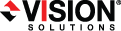
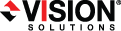
|
When a failover condition has been met, failover will be triggered automatically if you disabled the wait for user option during your failover configuration. If the wait for user before failover option is enabled, you will be notified in the console when a failover condition has been met. At that time, you will need to trigger it manually from the console when you are ready.
When you are ready to begin
IPv6 addresses on the source will be set to DHCP on the target after
Depending on your replica configuration, you may have to reboot your replica after failover. You will be prompted to reboot if it is necessary.
In a cluster configuration, if you move the shared storage ownership on the original source cluster or change the drive letter after failover, you will be unable to reverse your protection. Keep the source cluster configuration the same in order to allow proper reversing of protection.