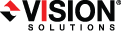
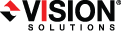
|
If you want Double-Take RecoverNow to create a virtual machine on VMware ESX during the recovery process, you must have a VMware ESX host machine with an existing virtual machine. See Recovery server requirements for details on the requirements for the ESX machine and the existing virtual machine. If your environment does not meet those requirements, you will have to recover to an existing physical or virtual machine.
The existing virtual machine used during the provisioning process is used as an intermediary during the recovery process to create the new virtual server that, once online, will have the identity, data, and system state of the original source. The existing virtual must have both Windows and Double-Take RecoverNow installed and licensed before you can start the recovery.
Once the new virtual machine is online, it will have the identity, data, and system state of the original source. Since the existing virtual machine maintains its own identity, it can be reused for additional recoveries.
Select the image of the source that you want to recover and the point-in-time strategy.
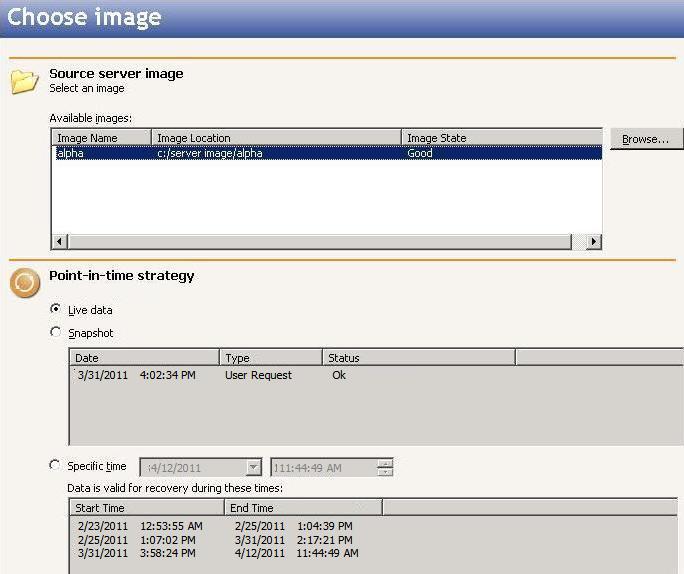
Select the recovery server. This is the ESX server that will host the virtual machine that, after the recovery, will become your new source.
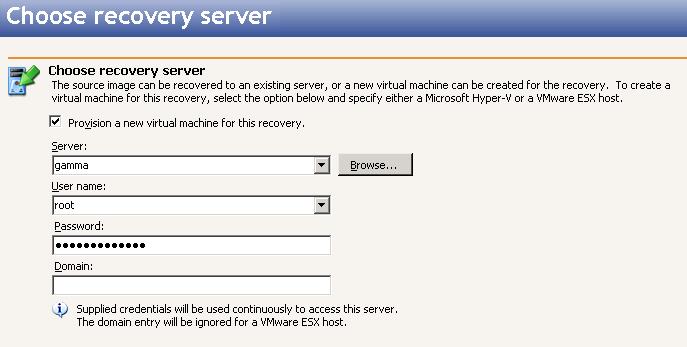
User name—Specify the root user. If you are using VirtualCenter, you can specify another user that has the following permissions.
Because you are creating a new virtual machine, you must Recover the entire server so that the system state from the original source can be used to create the new virtual. You can exclude volumes that you protected but do not want to recover, but be careful when excluding data. Excluded volumes may compromise the integrity of your applications. Volumes marked with a checkmark are included. If there is no checkmark, the item is excluded.
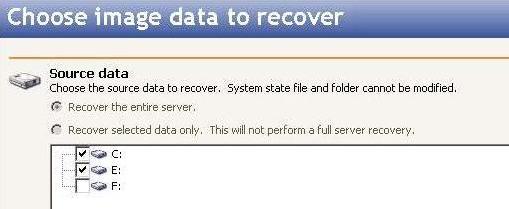
Specify the volumes to create on the new virtual machine.
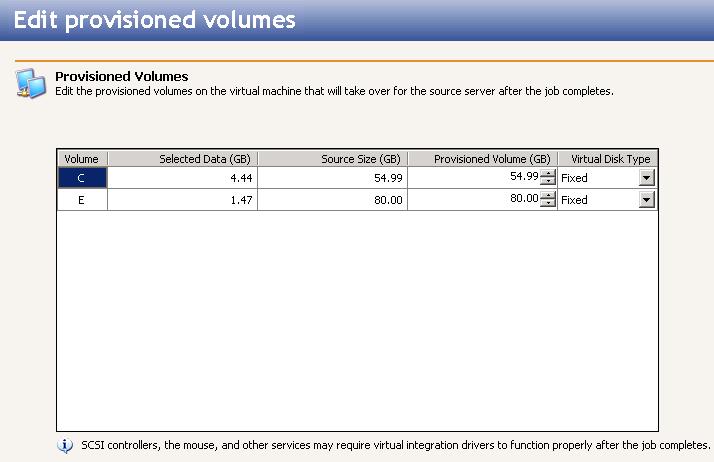
Choose a datastore on the recovery server to store the protected data and system state information that will be incoming from the repository server. You can only select a datastore that has enough free space available.
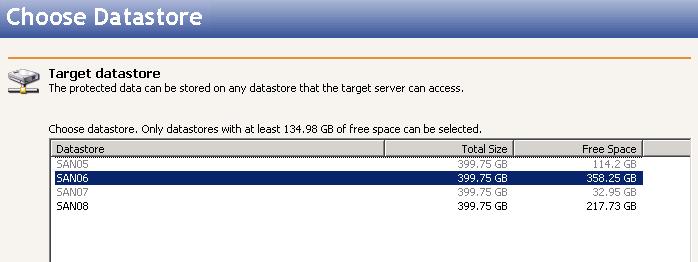
If the size of the datastore is identical to the size of the disk on original source and there is less than 20 MB of free space on that original source, you may run out of disk space on the datastore due to differences in how the virtual disk block size is formatted. In this case, make sure that your datastore has at least 20 MB more disk space than the size of the disk on the original source.
Choose the Virtual Recovery Appliance, which is your existing virtual machine that will be used to create the new virtual machine. The existing virtual machine must have both Windows and Double-Take RecoverNow installed and licensed on it.
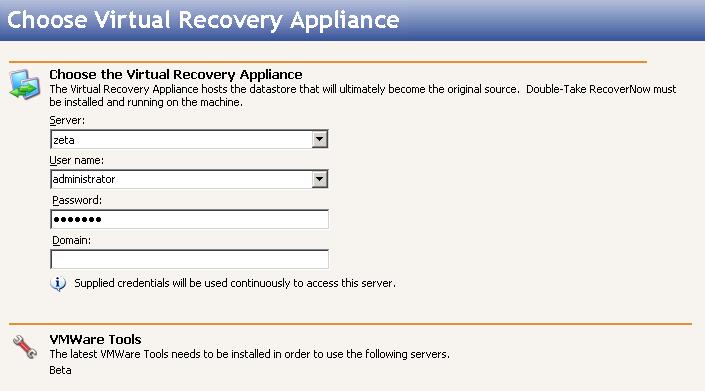
Configure the new virtual machine that will be created and will become the source after the recovery.
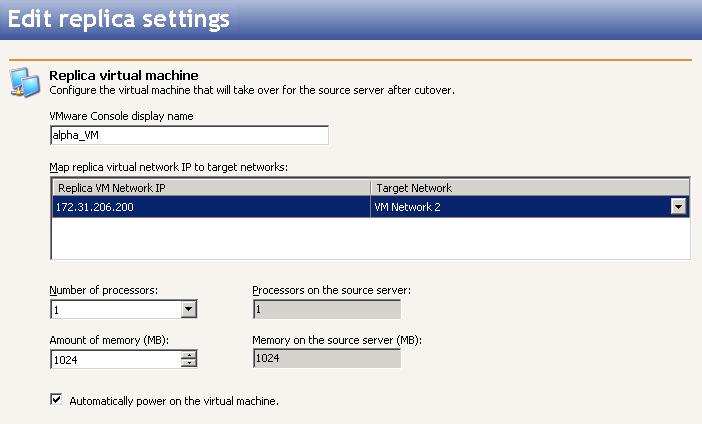
Specify your recovery shutdown options.
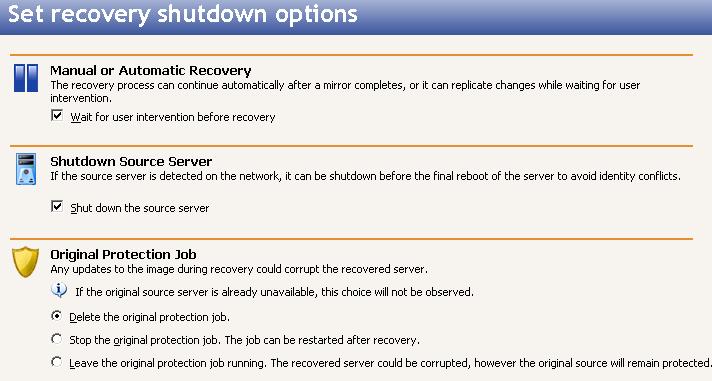
When the recovery mirror has completed, the Activity will change to Recovery Paused (unless you disabled the wait for user intervention option, in which case the recovery server will reboot immediately). Use this time to complete any necessary tasks. When you are ready to complete the recovery, click Recover on the Monitor jobs page toolbar (the life preserver icon) to complete the recovery process. Once the recovery server has been rebooted, it will become the original source server.
Because the Windows product activation is dependent on hardware, you may need to reactivate your Windows registration after recovery. Follow the on-screen prompts to complete the reactivation.
 Tasks performed by the existing virtual machine during the recovery process
Tasks performed by the existing virtual machine during the recovery process Related Topics
Related Topics