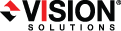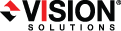Open topic with navigation
Installation optimizations
Make sure you review all of the core Double-Take Availability requirements and any requirements that are specific to your workload type. When you perform the installation, you will have several decisions to make.
- Login—Always log on to the server with an account that is in the local Administrators group before starting the installation.
- Components—Decide what components to install and where to install them. Keep in mind that server components are required for systems that will function as a source or target, and they require an activation code for the service to run. Client components do not require an activation code, but are required to administer Double-Take Availability servers throughout your environment.
- Activation code—The activation code that is required for each server is a 24-character, alpha-numeric code which applies the appropriate license to your installation.
-
Queues—The installation will prompt you to select disk queue settings. Double-Take Availability uses system memory to store data. When the Double-Take Availability system memory limit is reached, Double-Take Availability will queue to disk.
- If you set the system memory limit lower, Double-Take Availability will use less system memory, but you will queue to disk sooner which may impact system performance. If you set it higher, Double-Take Availability will maximize system performance by not queuing to disk as soon, but the system may have to swap the memory to disk if the system memory is not available. In general, the amount of memory Double-Take Availability and other applications on the server are configured to use should be less than the amount of physical memory on the system to prevent low memory conditions.
- Select your disk queue location for optimal performance. For example, do not put it on the same physical device as the data being replicated. If possible, put it on a dedicated array optimized for writing. If you expect large amounts of disk queuing, you may want to increase the size of the queue files from the default of 5 MB to 50 MB for more efficient queuing. This option is available under HKEY_LOCAL_MACHINE\SOFTWARE\NSI Software\Double-Take\CurrentVersion\QJournalFileSize. The value is hexadecimal. See Server Settings in the Scripting Guide for more details on this option.
See Double-Take Availability queue for more details on the memory and disk queue usage.
- Upgrades—Keep the following caveats in mind when upgrading.
- If the connection was created with the Application Manager or Full Server Failover Manager, disable protection to disconnect the connection prior to upgrading and then re-enable protection after the upgrade.
- If Double-Take Availability does not function correctly after the upgrade, run the Double-Take Availability Setup, select the Repair option, and reboot the server. If Double-Take Availability does not function correctly after the repair, uninstall Double-Take Availability, reboot, and install the new version.
- If your current Double-Take Availability version is more than two minor versions old, you may want to consider uninstalling the old version and installing the new version instead of upgrading.
- Always upgrade the target server first when upgrading a source and target configuration.